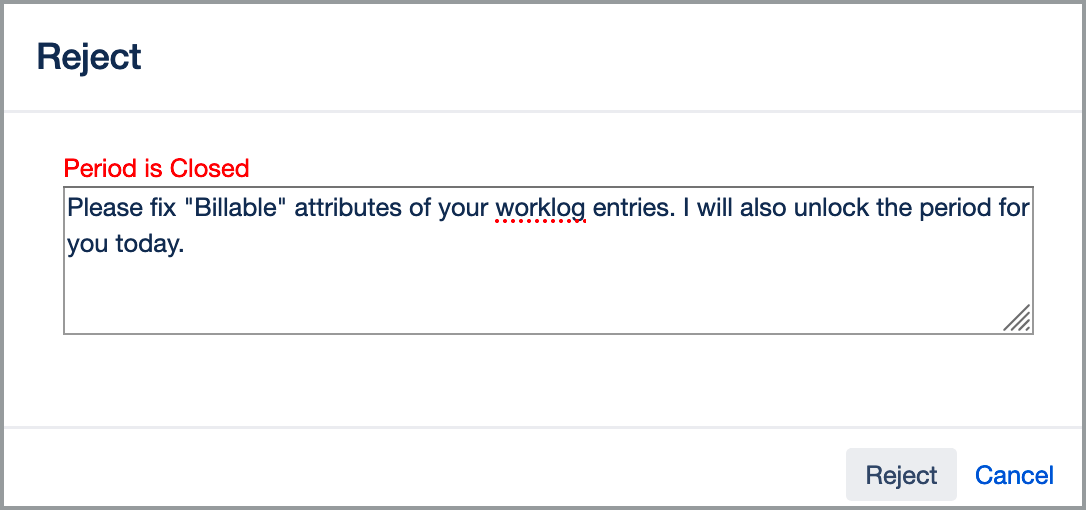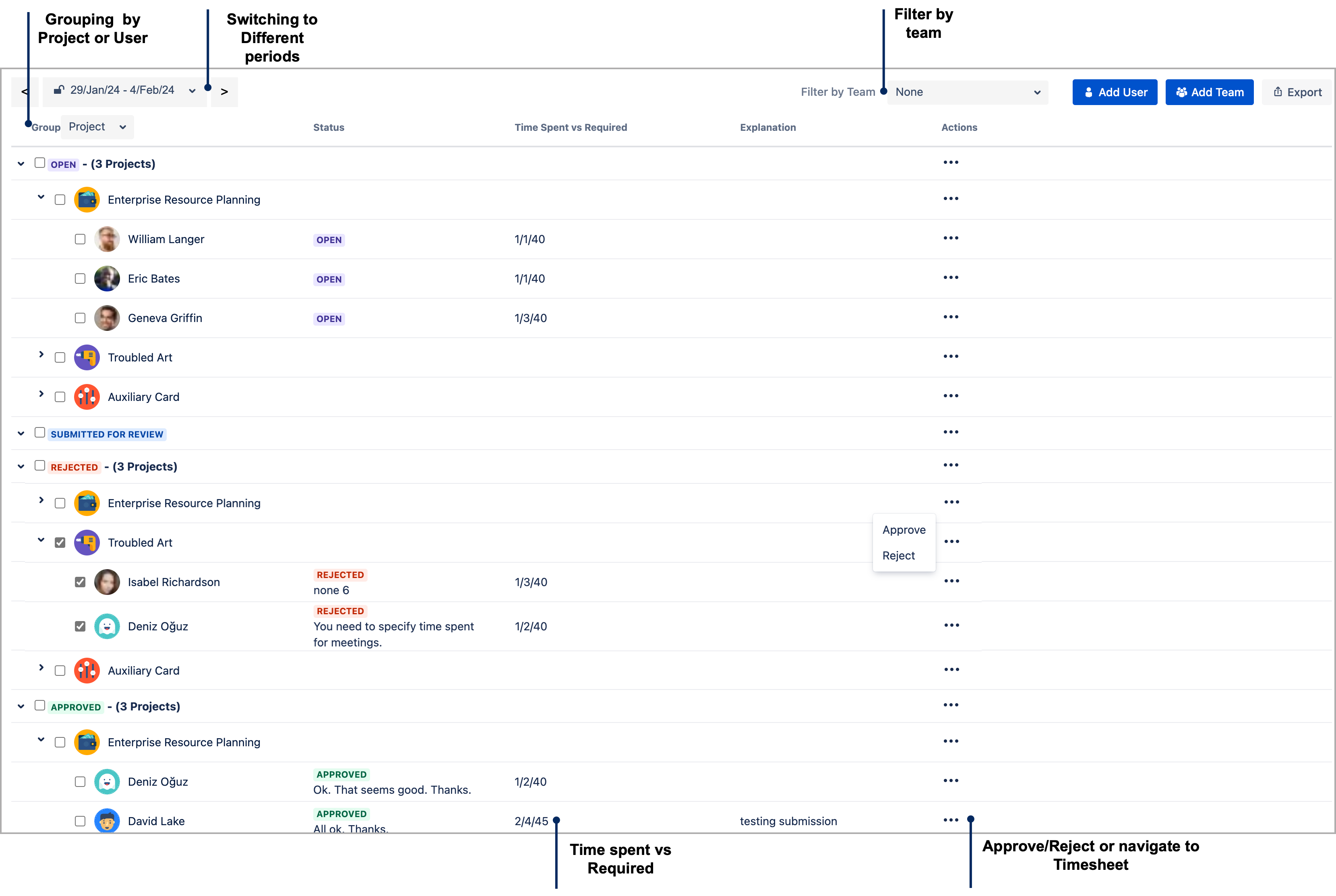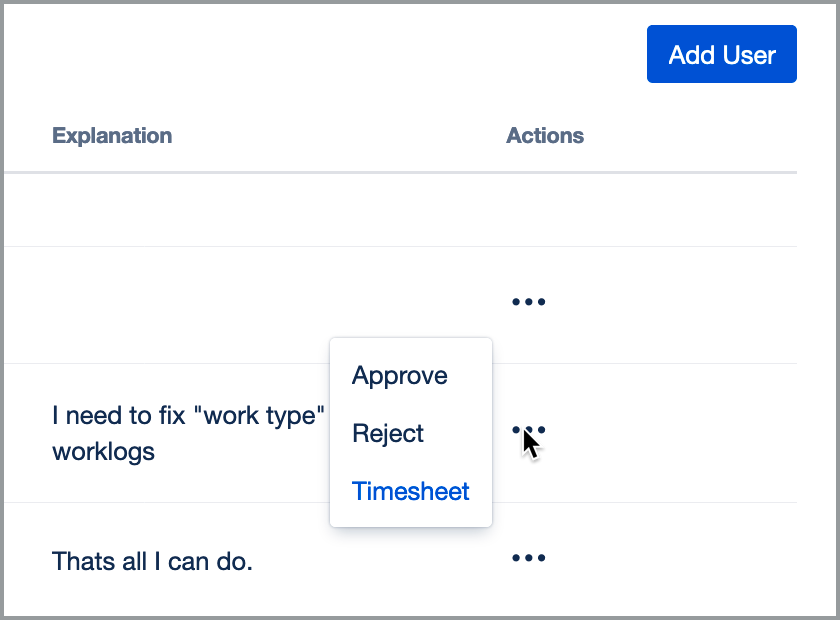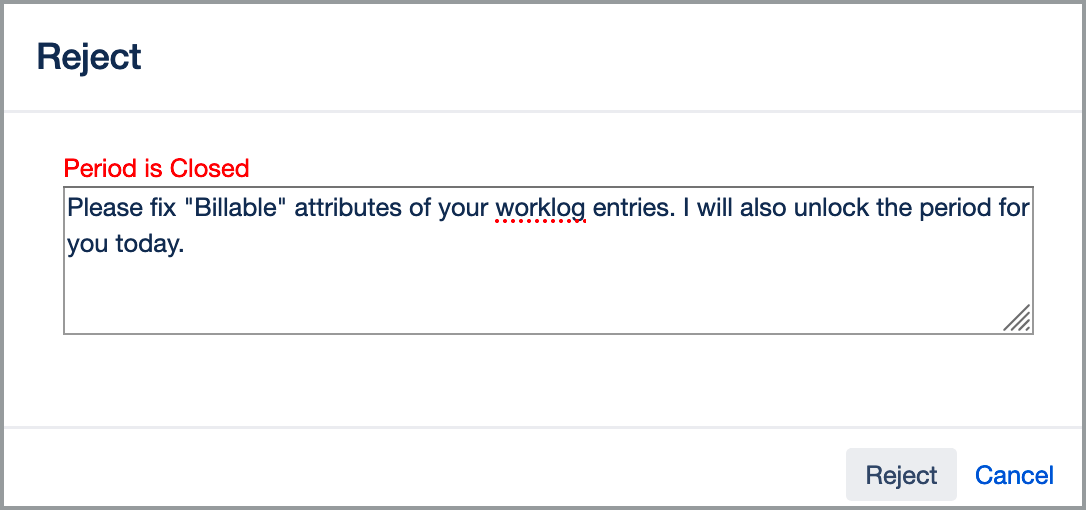By clicking on "Approve Timesheets" action on the main WorklogPRO menu you can display timesheets waiting for your approval. This action is only available if you are member of project roles that can approve timesheets. Since approval is done by project by project you will see timesheets are grouped by project.
A user's timesheet is only shown if he/she ever logged a worklog in any project and they are required to get approval of their timesheet. If you want to manually add a user to timesheet approval list you can use "Add User" action on top of the list. Note that this action will not add user if he/she doesn't require a timesheet approval.
You can group timesheets by project or user and filter for your own team if you want. If you need more advanced filtering, you can export approval statuses or every approval related action to CSV file.
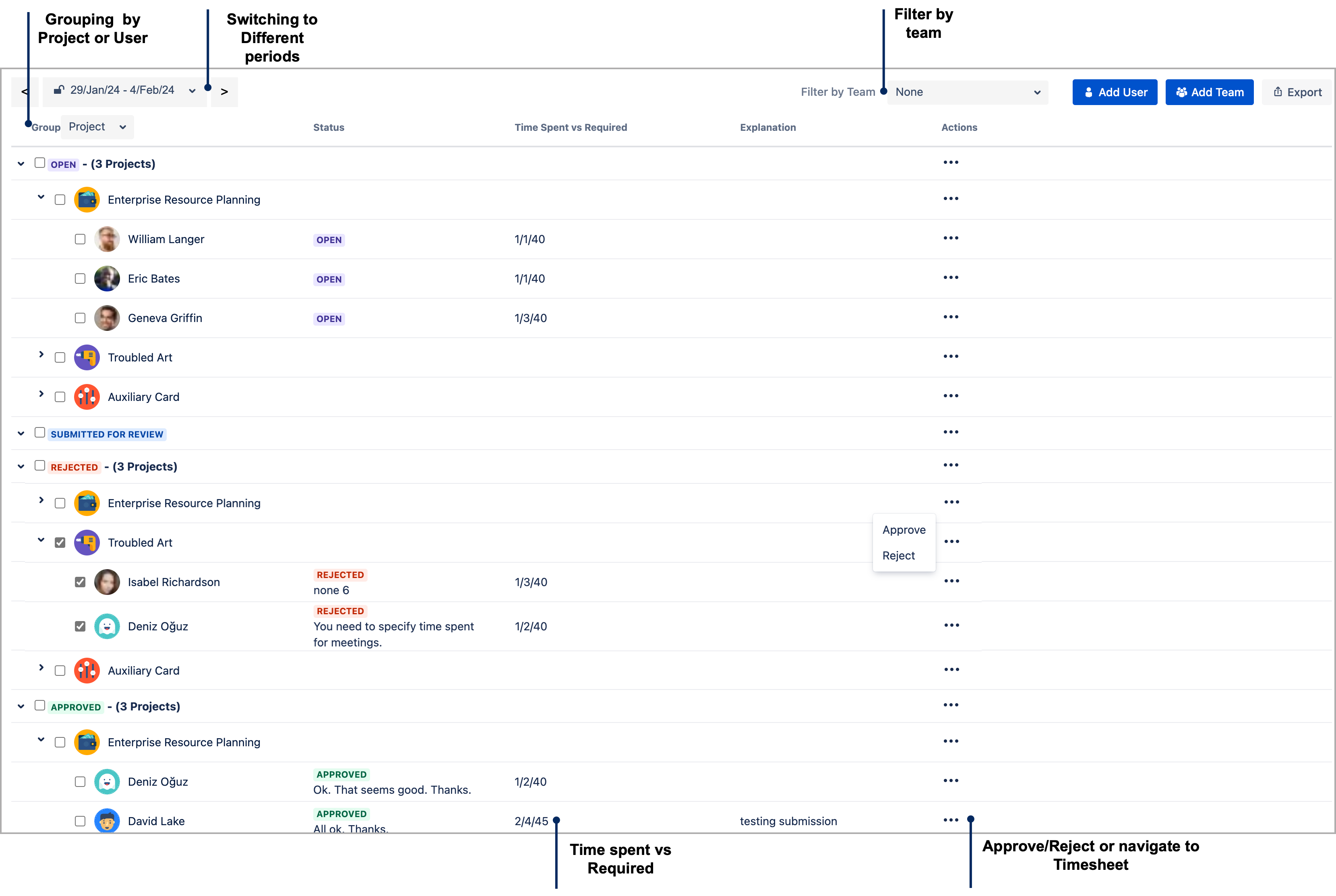
You can approve multiple timesheet with a single action. To approve multiple timesheet select each of them by checking the checkbox next to a user's name. Checking/Unchecking a project's checkbox checks/unchecks all users beneath it.
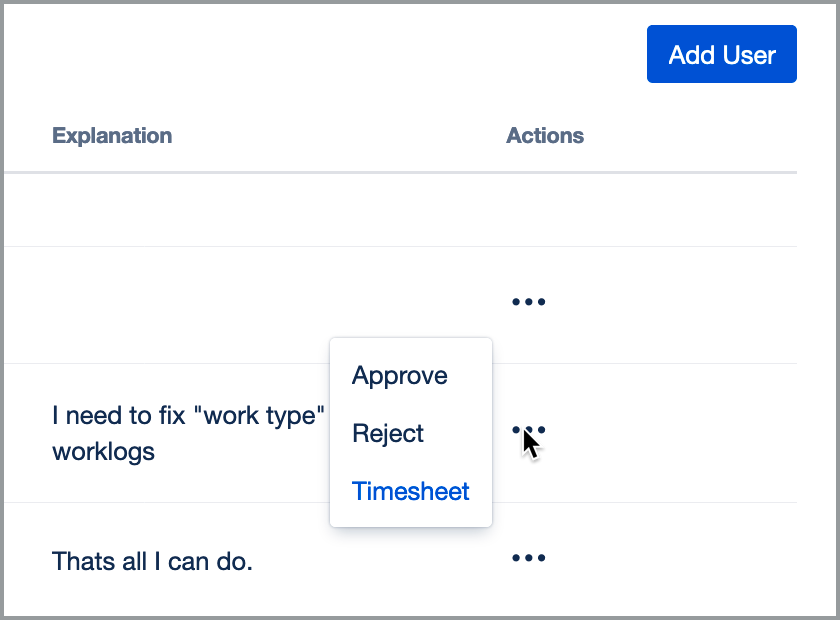
When rejecting a timesheet or approving a timesheet you can enter an explanation if you want. You can "Approve" a timesheet you have previously "Rejected" without user resubmitting his/her timesheet or vice versa. This will increase turn around time between the users and timesheet approvers. You can also "Reject" a timesheet after timesheet period is closed but, you will be reminded that corresponding timesheet period is closed. This is important because users will not able to fix their timesheet if you don't make period unlocked.