User Timesheet
User timesheet shows effort entered by a single user in a specific period grouped by issues. This is especially useful for entering or viewing your own worklogs. By default, user timesheet is opened to show your own timesheet but If you have permission to view others' timesheets and has Browse Users JIRA global permission you can also see other users' timesheets. To change currently displayed user click on the user name on the top left of the timesheet. You will be presented with usual user selector. Write the name of the user and select the matching user displayed in the result list. Depending on the amount of information fetch you may see a progress and after that user's timesheet will be displayed.
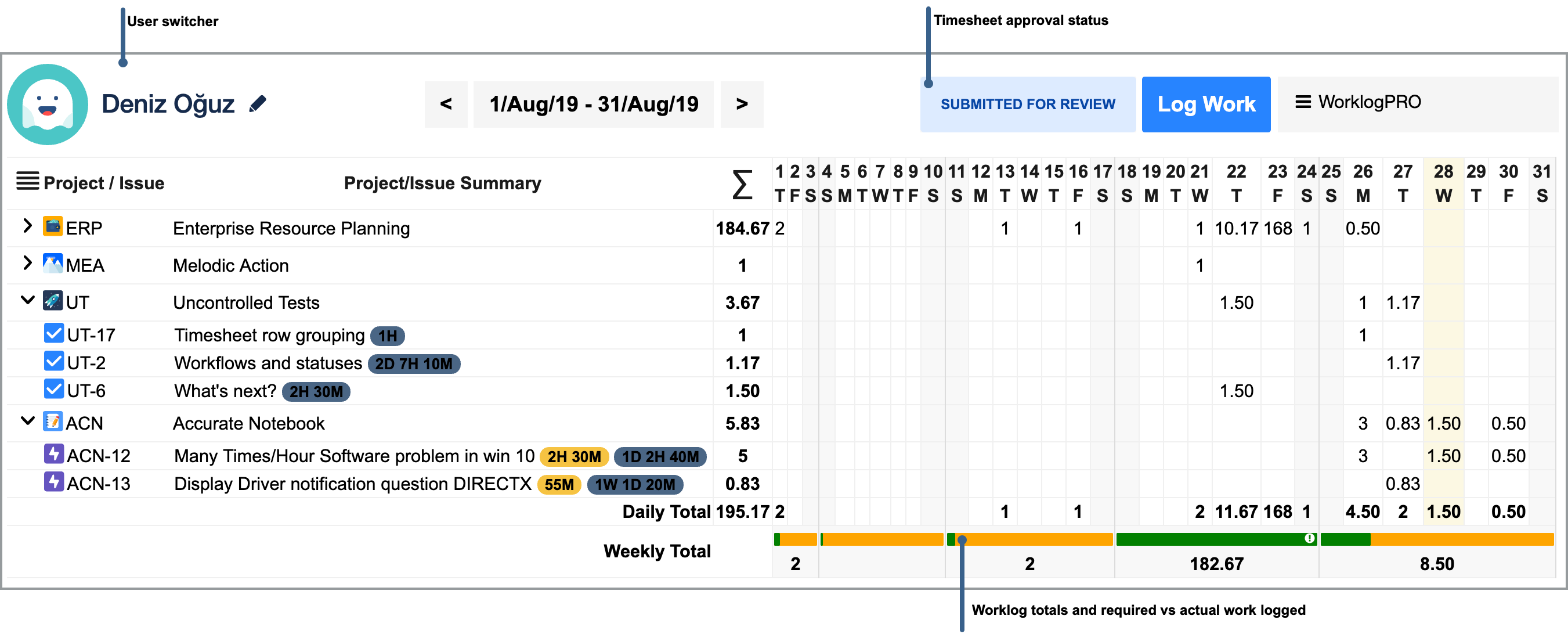
If you are displaying your own timesheet you can enter new work logs by just double clicking on the cell corresponding to the issue and the day you want to log work. Usual "Log Work Dialog" will be opened with pre-populated values. If you enter any new work log, timesheet will be updated in-place to display new work log values including all chart and total values. Double clicking is not available when viewing another user's timesheet. I
If period start date and end date of the current timesheet matches a timesheet period and your are required to get your timesheets approved, approval status of your timesheet will also be displayed on user timesheets. It will also display weekly required work hours and actual work hours as a bar for each week at the bottom of the timesheet. Hovering on this bar will show more details about how complete your timesheet is.
You can click on any cell to open "Work Log Panel" that displays breakdown of the works performed on that day with all work log information such as description and custom attributes. This table is explained in detail in "Common Features of Timesheets" page.