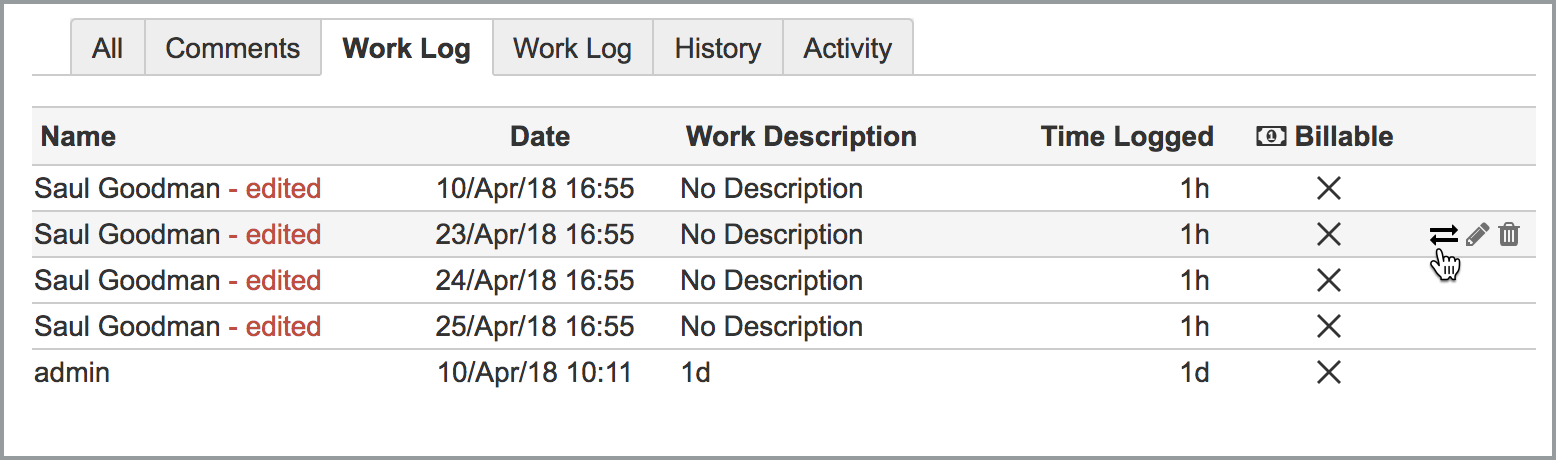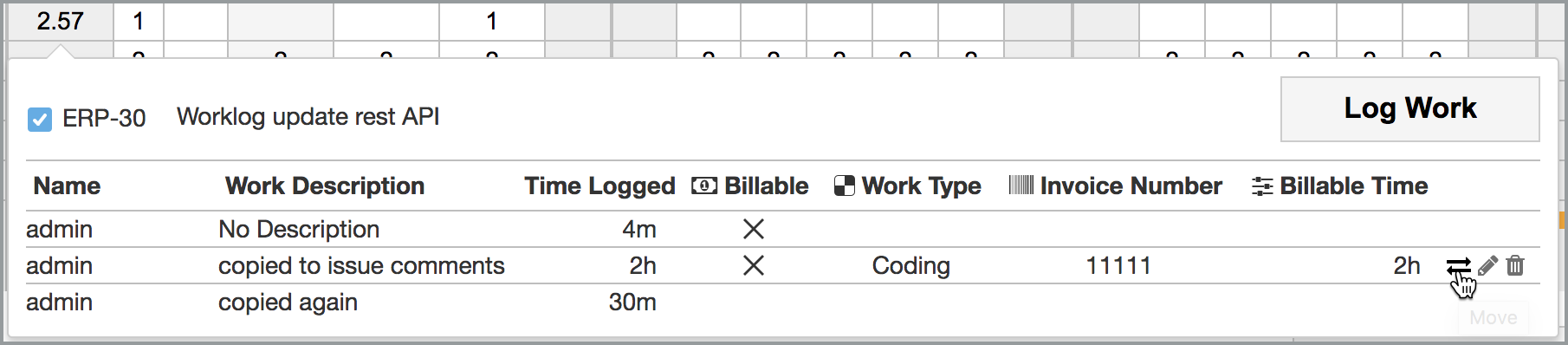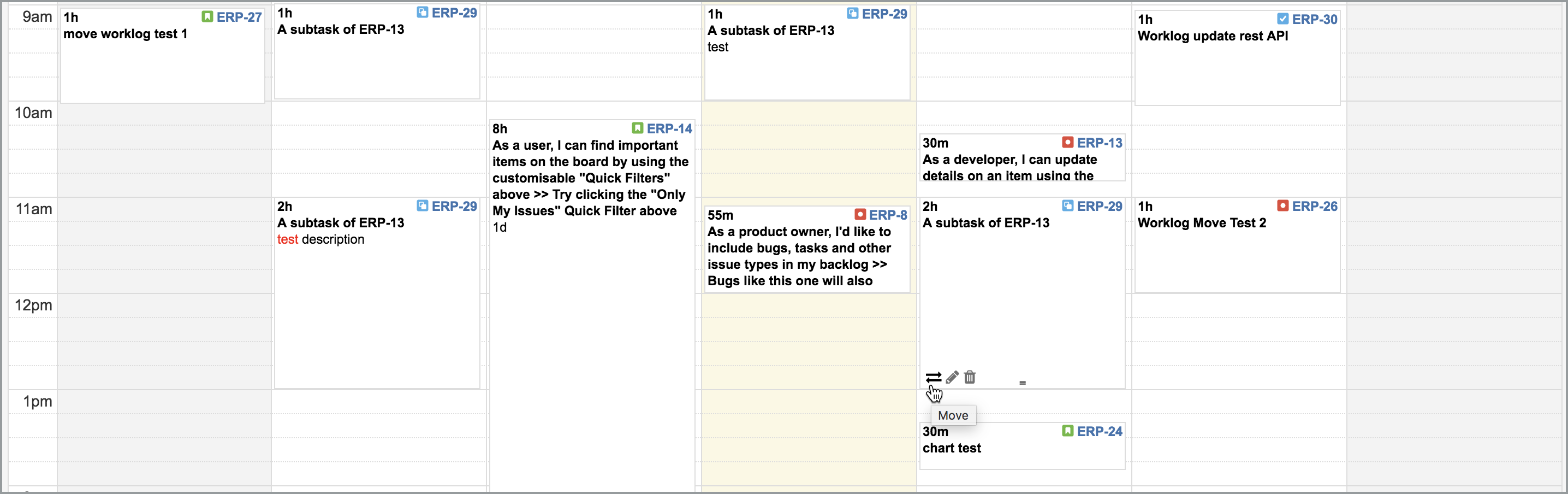/
Moving Worklogs to Another Issue
Moving Worklogs to Another Issue
Related content
Specifying Work Log Attributes
Specifying Work Log Attributes
Read with this
Periodic Work Logs
Periodic Work Logs
Read with this
Common Features of Timesheets
Common Features of Timesheets
Read with this
Other Features of Work Log Dialog
Other Features of Work Log Dialog
Read with this
Logging Work to Issues
Logging Work to Issues
Read with this
Internal Issues
Internal Issues
Read with this