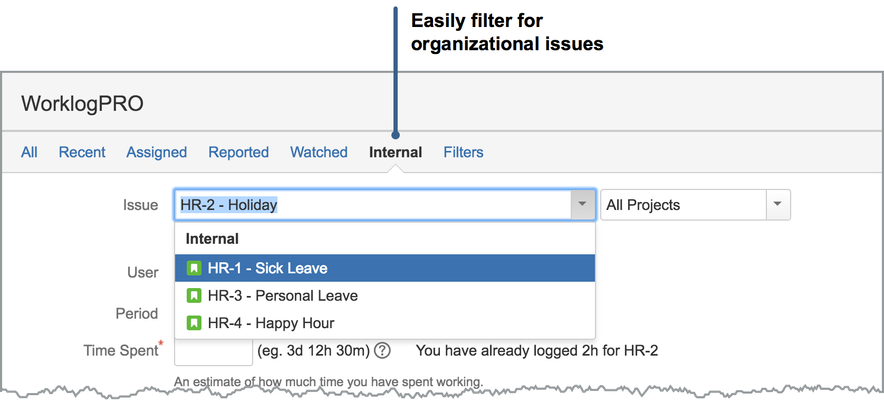Internal Issues
Deniz Oğuz
Gökçe Karaduman
Ayse Basyigit
Some issues may be handled special with WorklogPro. There are 3 different categories that allow you to customize these issues. Those categories are 'Internal', 'Private' and 'Always shown on timesheet'.

To add an issue, first, you have to create an actual JIRA issue. We suggest you to create a separate JIRA project for these special issues and create of them inside that project. You may also create a separate issue type and a simple workflow for those issues. For example you may use period based issues and close the issue at the end of the period so that no one will be able to enter a new work log to that internal issue. We suggest you to create period based issues because entering a lot of work logs to an issue may slow down entering new work logs to that issue. There is a known JIRA bug for this, JRA-31581. For example for vacation you may create internal issue like "Vacation 2016" instead of simple "Vacation" and close the issues at the end of 2016 and create a new issue, "Vacation 2017".
Internal Issues
Internal issues are used to keep work of company wide activities like vacations, sick leaves, meetings etc. List of internal issues change from company to company, determine the activities you like to collect company wide instead of project level.You can remove or add internal flag of the issue on "Issues" list screen, by clicking on the checkbox under the "Internal" column. While entering timesheet you can select an internal issue by first clicking on "Internal" link on the top of the "Worklog Entry Dialog" and then entering the key of the issue or selecting it from the dropdown.
Private Issues
Normally any user who can view an issue can also view worklogs for that issue. Some issues may be marked as "Private" that means, all the worklogs entered for the issue are only visible to the worklog author and the user creating the worklog entry. Usually these two are the same, but WorklogPRO allows users with necessary permission to log work for other users, in that case worklog author and the user creating the worklog record will be different. You can remove or add private flag of the issue on "Issues" list screen, by clicking on the checkbox under the "Private" column. If you change a private internal issue to non private internal issue, all the worklogs, even the previously entered worklogs will be visible to any user who can view the issue itself.
Always Show on Timesheet Issues
If "Always Show on Timesheet" option is selected, this issue is always displayed on users' timesheet even if they haven't logged any work for this issue yet. This option is useful for issues that people log work regularly, such as meetings, holidays. Since this issues are not direct responsibility of employees, they may forget to log work for them. By always displaying these you can guide them to log work correctly.
Adding Issues
After creating JIRA issue add it to "Issues" list by clicking on "Add Issue" button, on the top right-hand side of the list. "Add Issue Dialog" will be opened, search for the issue and add it to the "Issues" list by clicking on "Add" button.

Deleting Issues
To remove an issue from the "Issues" list press the "Delete" link corresponding to the issue on the list. A confirmation dialog will be displayed. Also don't forget that, removing an issue from the "Issues" list does not delete the actual JIRA issue. You can add an issue back to list any time you want. If you delete the JIRA issue it will be automatically removed from the "Issues" list.
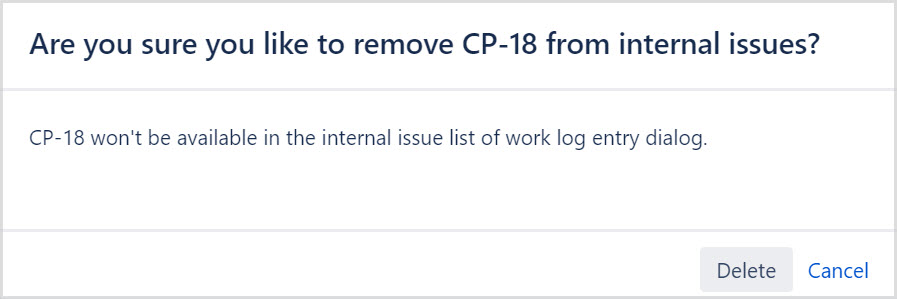
Selecting Internal Issues for Work Logs
There is a separate section on the "Work Log Dialog" for easily locating internal issues. By selecting this section you can reach list of all internal issues easily, issue list drop-down will only show internal issues and the term you have entered to issue field will be only searched inside internal issues.