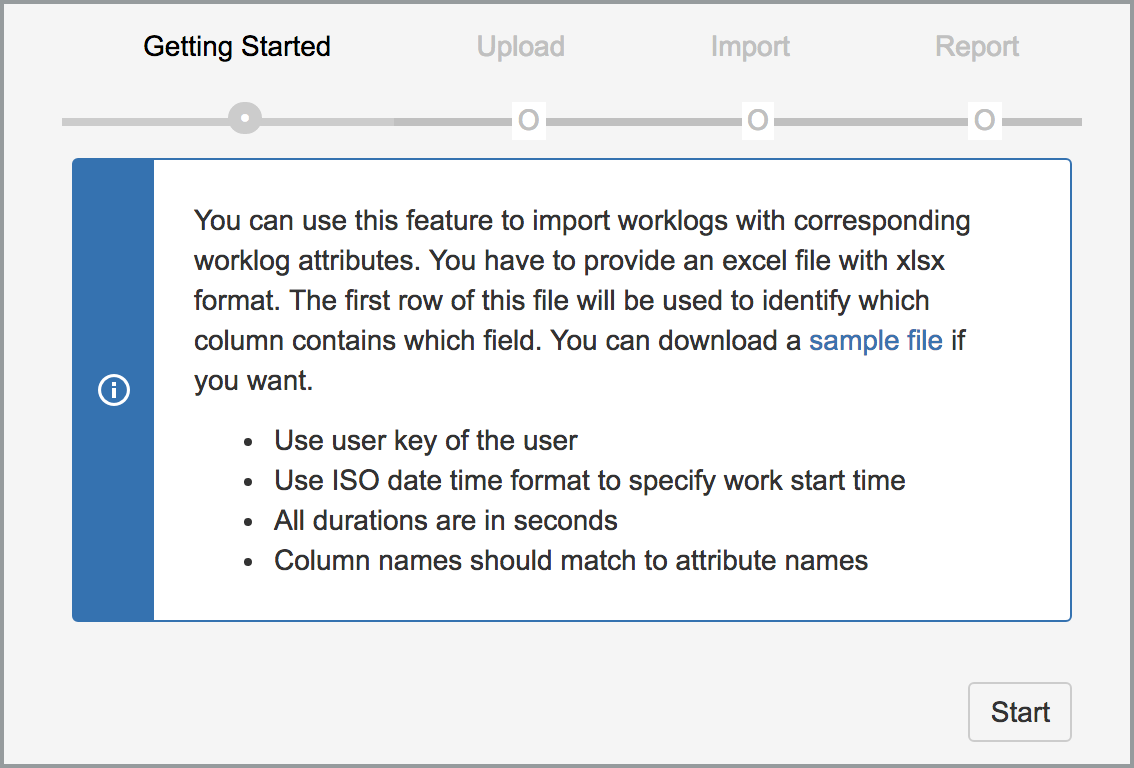/
Getting Started
Getting Started
Deniz Oğuz
Owned by Deniz Oğuz
The Excel file should conform to following guidelines so that WorklogPRO can understand which column contains which information. If you want you an also download a sample file directly inside "Getting Started" step of worklog import wizard. This sample file will be generated according to your system and guaranteed to work if you use the same format. After downloading the sample file, you can remove sample record and fill the rest of the file with your worklogs.
- The first line of excel file should contain headers for identifying worklog information. These headers may change from system to system because each system may have different worklog attributes. Other than worklog attributes you have to specify standard worklog attributes like issue key, work start date, worklog author, time spent, work description. You can also use localized column names for those columns.
- For worklog author, you have to specify username of the user.
- Work start date is in ISO format. You can omit timezone part if you want.
- For time spent and any duration worklog attribute you have to specify duration in seconds. For example 1800 for 1h.
- For boolean worklog attributes, you can use 'Yes', 'No' or localized versions of those.
- For single select worklog attributes, you have to specify name of the option. For example 'SUPPORT', 'TEST' etc. Exact values depends on configuration of WorklogPRO
- You can omit mandatory worklog attributes normally required during a manual worklog entry. Similarly you can also specify disabled worklog attributes which are no longer available during manual entry.