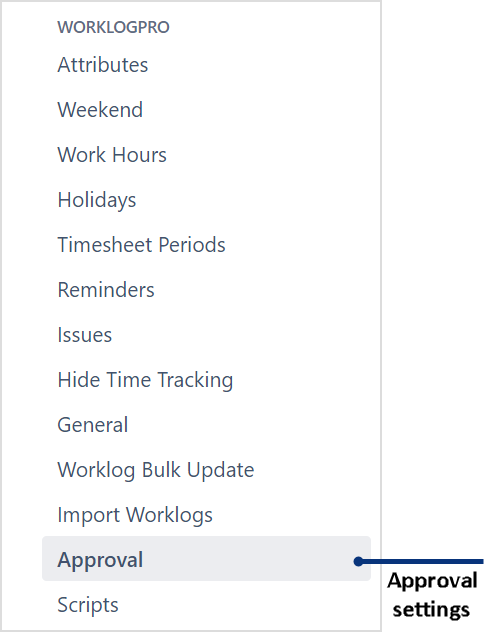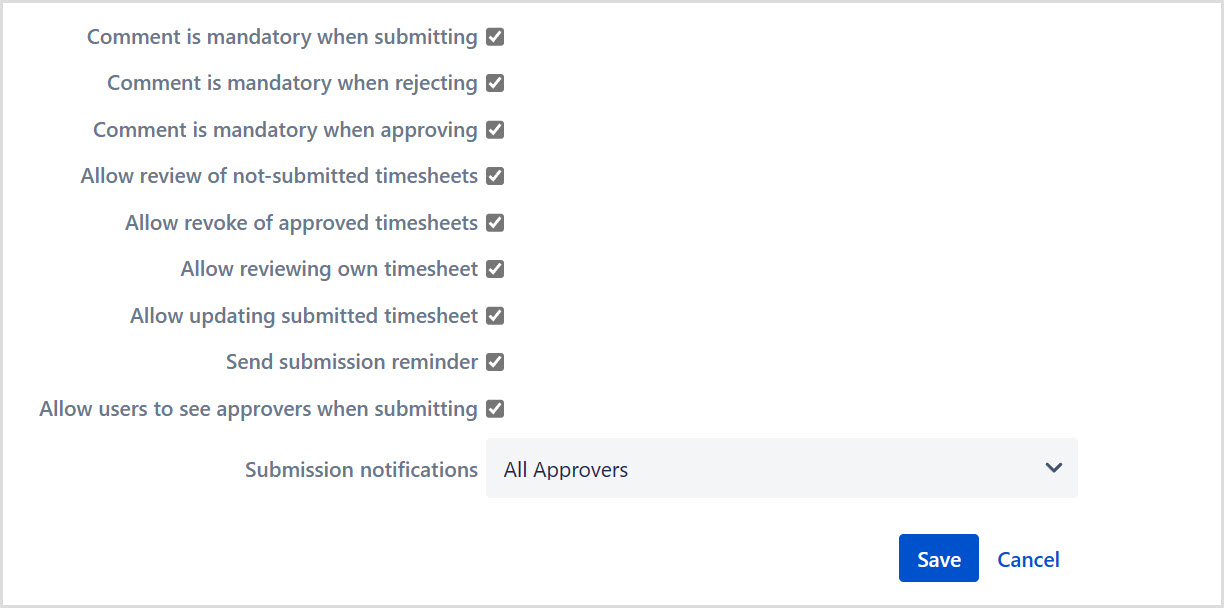Comment is mandatory when submitting | Users can not submit without adding comment. If they try to do it, they will be greeted with a 'Comment is required' warning. |
Comment is mandatory when rejecting | Approver can not reject without adding comment. If they try to do it, application shows 'Comment is required’ warning. |
Comment is mandatory when approving | Approver can not approve without adding comment. If they try to do it, application shows 'Comment is required’ warning. |
Allow review of not-submitted timesheets | Approver can approve/reject timesheet even if they are not submitted yet. If it is not selected, approver can see not-submitted timesheets but can not approve or reject it. |
Allow revoke of approved timesheets | Users can revoke the approved timesheets. |
| Allow reviewing own timesheet | Users who have 'approve timesheets' permission can approve/reject their own timesheets if this setting is checked. If not, they can't. |
| Allow updating submitted timesheet | User can edit the worklogs after the timesheet is submitted if this setting is checked. But if not, editing is not allowed. |
Send submission reminder | Submission reminder mail is sent to users who are not submitted timesheets yet. |
Submission Notification | Determines who will get notified when a user submits a timesheet. You can notify "Preferred approvers" or "All approvers" or no one is notified. "All approvers" are determined by project settings and "preferred approvers" are selected by the user between "all approvers". |
| Allow users to see approvers when submitting | Users can not see approvers when submitting their timesheets on submission dialog if this setting is not selected. |