Disabling JIRA's Own Work Log Related Functions
WorkLogPRO has improved version of most of the JIRA's work log related functions so build-in functionality offered by JIRA itself cause duplicate panels, menu items, dialogs. To prevent confusion among your users you can disable JIRA's own work log related functions. These steps allows you to disable native time tracking functionality for all users, if you haven't give permission to use WorklogPRO for all users you may want to conditionally disable time tracking using the steps explained here. You can re-enable these features any time you want.
Latest version of WorklogPRO has capability to automatically disable build-in time tracking features of Jira. Please see "General Settings" page on add-on configuration. You can also disable them by adding a script to "Announcement Banner" of Jira as explained here.
Steps necessary for doing so depend on whether you’re using Jira 5.x or JIRA 6.x / JIRA 7.x. If you are using Jira in another language other than English, finding correct name of system add-ons may be a little difficult. Because some of them has internalized names but some are not.
The following steps apply to JIRA 6.x & 7.x Users
To disable the JIRA log work module do the following:
- Log in as a JIRA administrator, and select Administration —> Add-ons —> Manage Add-ons
- Select System in the drop down

- Disable the 'View Issue Ops Bar Work Link (log-work)' module in the 'Issue Operations' Plugin. This will disable 'Log Work' in issue operation.
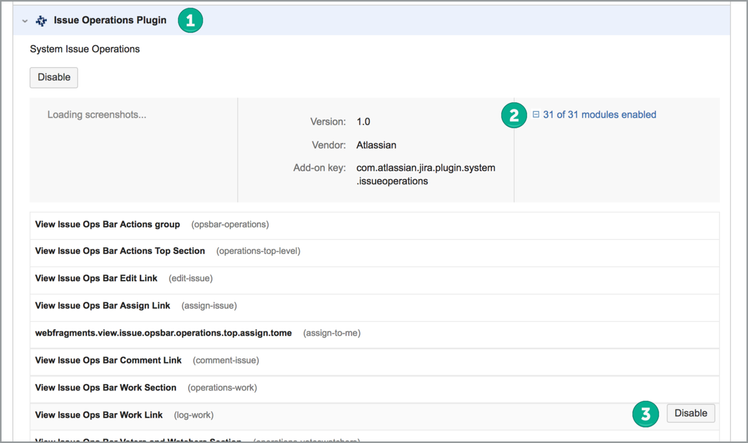
If you are using WorklogPRO 2.20.0 or above you can disable "Time Tracking" panel of JIRA completely. Because staring with that version, WorklogPRO's time tracking panel contains every functionality of JIRA's own "Time Tracking" Panel. If you are using an earlier version you can disable log work action on that panel (+ sign) so that users can't log work using JIRA's own "Log Work" dialog and forced to use WorklogPRO's "Log Work" dialog.
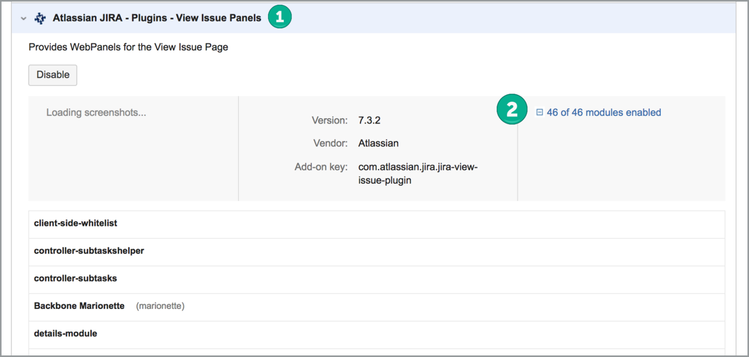
WorklogPRO Version 2.20.0: Disable the 'timetrackingmodule' module in the 'View Issue Panels'. This will remove "Time Tracking" right hand side panel of JIRA completely.
WorklogPRO Version Pre 2.20.0: Disable the 'webfragments.view.issue.timetracking.create.worklog' module in the 'View Issue Panels'. This will disable 'Log Work' button, the + sign on the Time Tracking Panel. Other parts of "Time Tracking" panel will remain.

Please note that users can log work in the log work field in any JIRA screen used in workflow transactions if that is used. If you want, you can also remove this field from each JIRA screen.
To disable the JIRA Work Log Tab Panel module, do the following:
- Log in as a JIRA administrator, and select Administration —> Add-ons —> Manage Add-ons
- Select System in the dropdown
- Disable the 'Work Log Tab Panel (worklog-tab panel)' module in the 'Issue Tab Panels' Plugin.
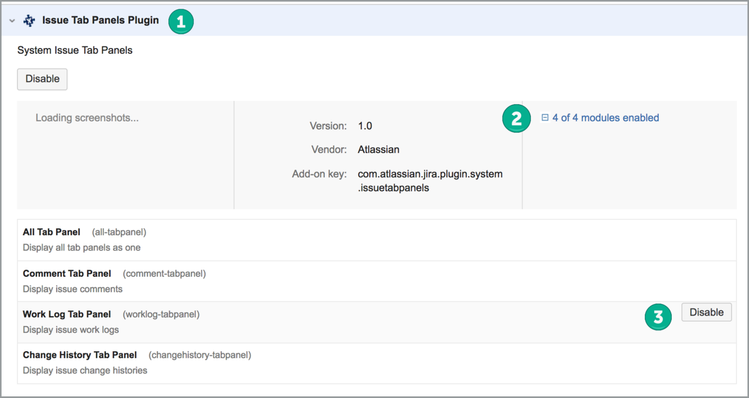
To disable the JIRA" Time Tracking" right hand side module, do the following:
- Log in as a JIRA administrator, and select Administration —> Add-ons —> Manage Add-ons
- Select System in the dropdown
- Disable the 'Work Log Tab Panel (worklog-tab panel)' module in the 'Issue Tab Panels' Plugin.
The following steps apply to JIRA 5.x Users:
To disable the JIRA log work module do the following:
- Log in as a JIRA administrator, and select
- Administration —> System —> Plugins —> System Plugins
- Disable the View Issue Ops Bar Work Link module in the Issue Operation Plugin
- Disable the 'Webfragments View Issue Timetracking Create Worklog' module in the View Issue Panels Plugin
With this module disabled, the Log Work item in the Issue Action list is not displayed.
Please note that users can log work in the log work field in any JIRA screen used in workflow transactions if that is used.
To disable the JIRA Work Log Tab Panel module, do the following:
- Administration —> System —> Plugins —> System Plugin
- Disable the Work Log Tab Panel module in the Issue Tab Panels Plugin
Reference: Disabling JIRA's Own Work Log Dialog