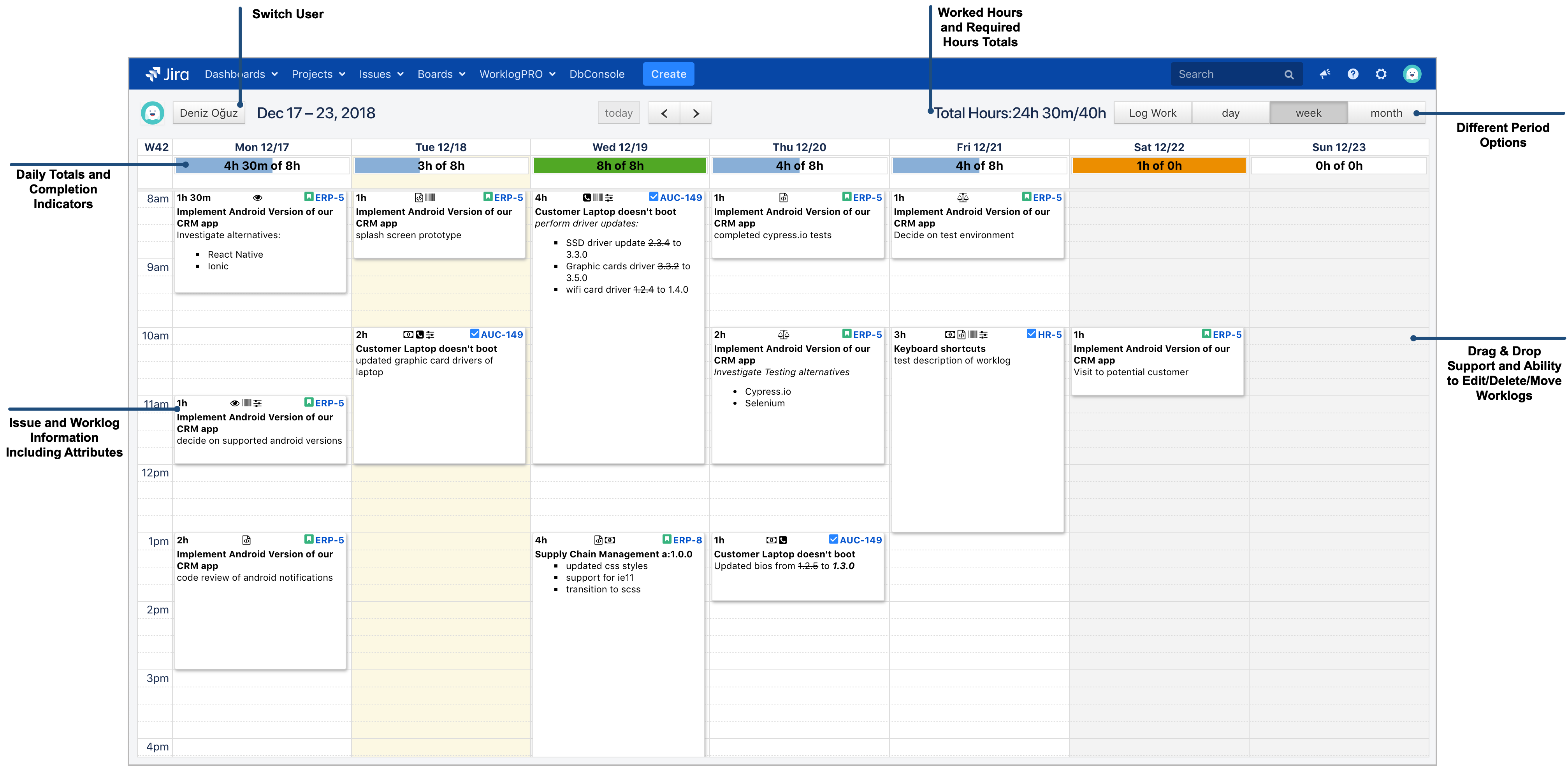Work Log Calendar provides another way to enter, edit, move or delete work logs in addition to issue view screen or timesheets. Calendar can be viewed daily, weekly or monthly. On three of the views you see the same information, mainly, individual work log records, how many hours of work logs entered for a day and how many hours of work logs you need to enter. It also shows usual work hours and week days depending on your locale (Depends on WorkLogPRO configuration).
When you hover on a work log, actions for editing, moving and deleting are displayed on the bottom left hand side of corresponding work log entry. Using these icons you can edit, move or delete the work log record. You can also edit a work log records duration by dragging from it's edge. All edit and delete actions opens corresponding work log dialogs and allows editing of worklog in more details. Please refer to "Deleting/Editing Worklogs" section for more details.
You can also enter work log records on this screen either by clicking on the "Log Work" button on the top right hand side or by selecting a region on the calendar using mouse click drag operation. You can also add new work log by pressing "Log Work" button on the top right hand side of the Work Log calendar. It will open standard "Log Work" dialog of WorkLog PRO. You can find details of this dialog in "Logging Work to Issues" section.