Versions Compared
| Version | Old Version 9 | New Version Current |
|---|---|---|
| Changes made by | ||
| Saved on |
Key
- This line was added.
- This line was removed.
- Formatting was changed.
Deleting or editing a work log requires special permissions in the project of the issue. To delete your own work log you need "Delete own worklogs" permission, to delete others' work logs, you need "Delete all worklogs" permission. Similarly to edit your own worklogs you need "Edit own worklogs" permissions, to edit others' worklogs. Also you can't delete or edit a worklog if
There are three places you can edit or delete existing work logs on an issue. All of them has the same functionality and uses the same work log edit or delete dialogs.
Work Log Tab Panel
Work Log Tab Panel is displayed under the issue in every view issue screen and explained here. It shows every individual work log for the issue. If you hover on any line on this list, additional edit and delete icons will appear on the right hand side of the corresponding entry. You can click on pen icon to edit the worklog, or you can click on trash icon to delete the worklog.
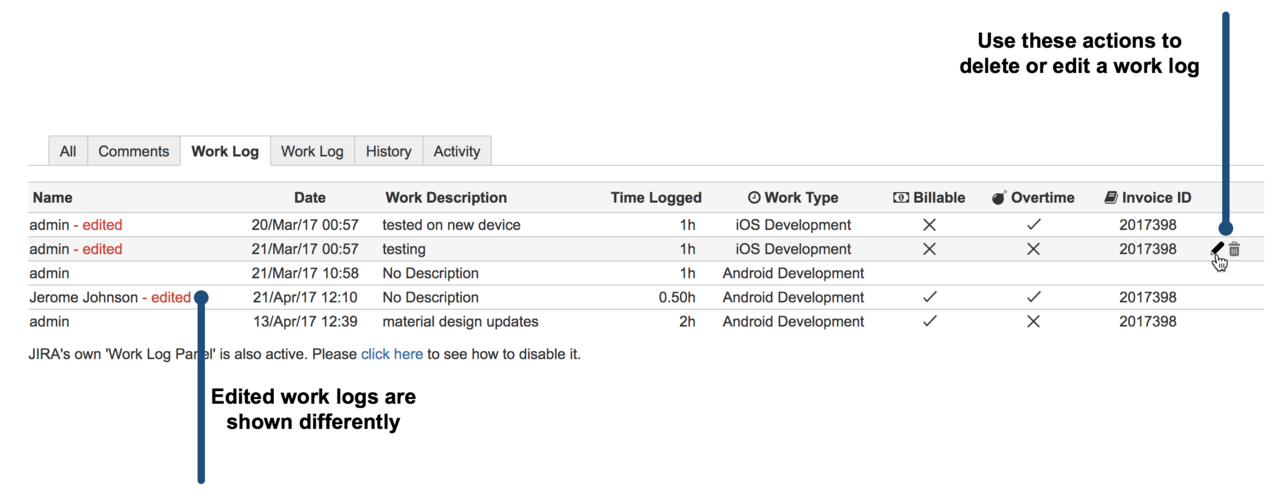
Work Log Detail Pop-up of Timesheets
If you click on a cell on any timesheet a work log details pop-up will be opened. This windows shows every work log entry for that day one by one. If you hover on any line edit and delete work log symbols will be displayed on the far right end side of the corresponding line. Using this buttons you can delete or edit a work log entry. Any change to work logs will automatically update the timesheet without a page refresh for large timesheets this is a significant time saver.
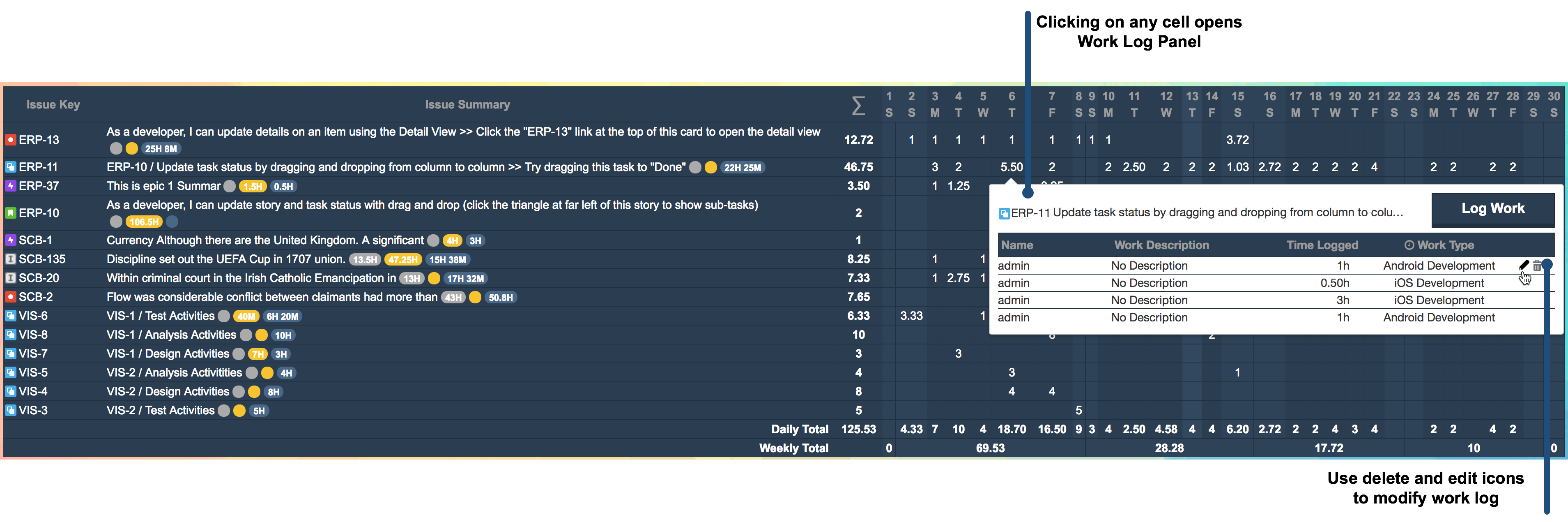
Work Log Calendar
This view shows individual work logs on a calendar view and suitable for entering work logs and changing existing work logs, and explained in detail here. In order to delete or edit a work log on this view you again hover on a work log entry first, and than usual delete and edit icons will be displayed on the bottom left of the work log entry. Changes to the work logs will automatically update the calendar view without a page refresh.
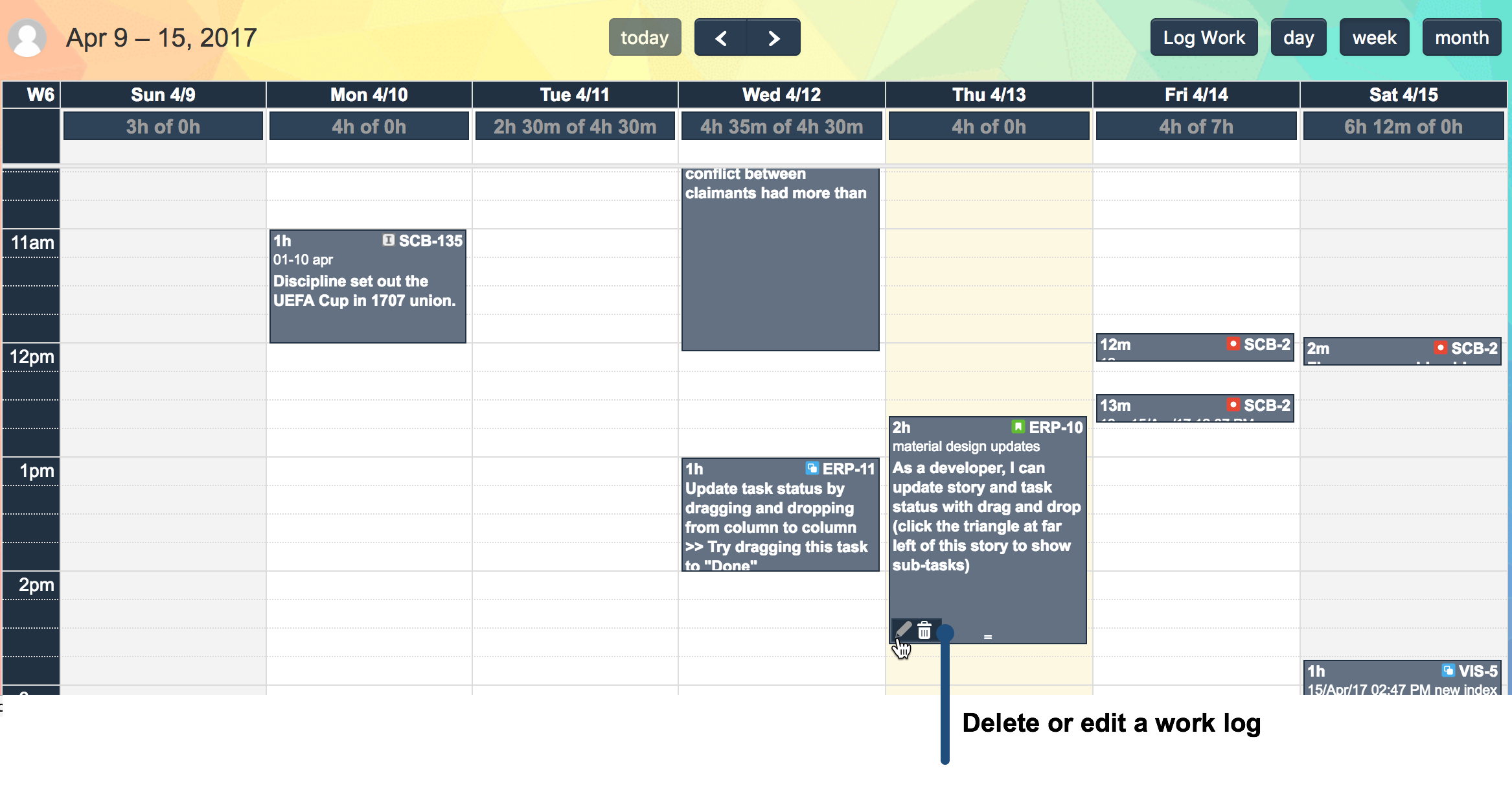
Edit Work Log Dialog Anchor EditWorkLog EditWorkLog
| EditWorkLog | |
| EditWorkLog |
Editing a worklog is very similar to entering a new worklog, so will not go details of individual fields. Editing a work log does not allow some options normally you have on a new work log dialog:
- You can't change the issue
- You can't change the author of the work log
- You can't select a date range
Other than these limitations everything applicable to new work log dialog is also applicable to editing work logs. During editing operation a work log attribute that was not exist when you first entering the work log or made mandatory later will be applicable to editing operation too, so you may need to enter missing work log attributes.
 Image Modified
Image Modified
Deleting Work Log
| Anchor | ||||
|---|---|---|---|---|
|
Deleting a worklog is exactly the same as deleting a worklog from JIRA's own worklog list. The only thing you need to specify is how the remaining estimate will be updated after the previously entered work amount is deleted.
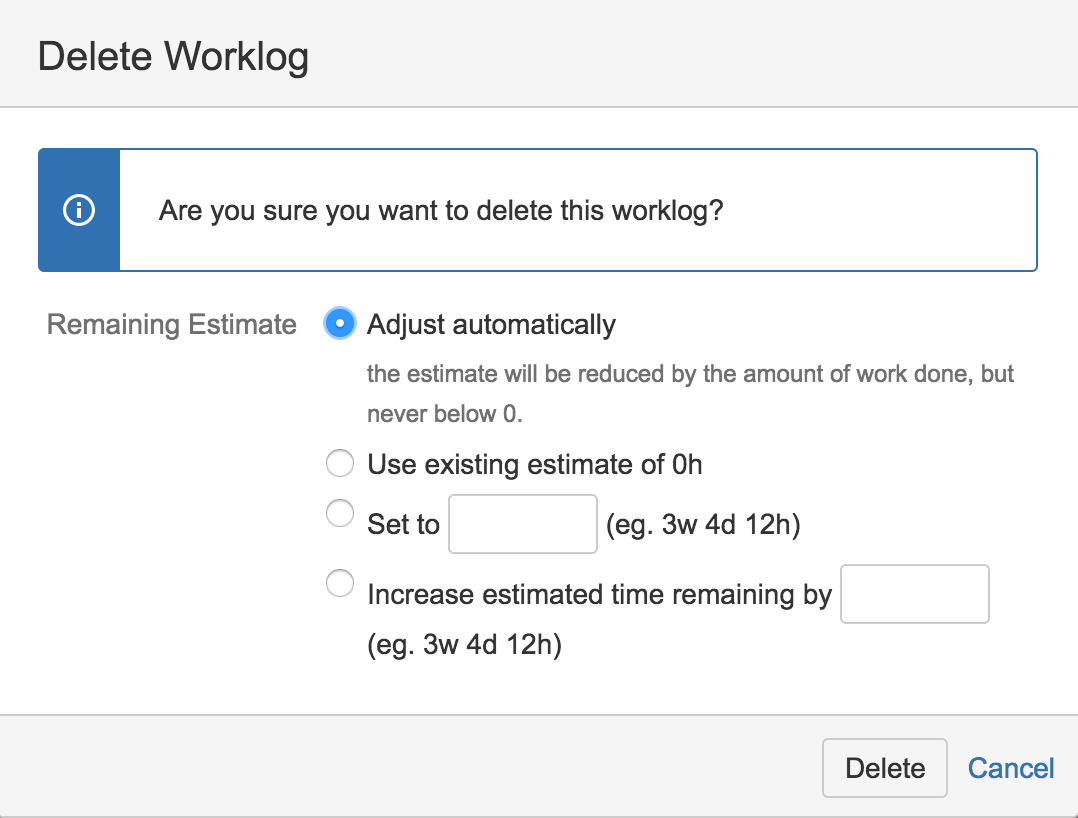 Image Modified
Image Modified