Versions Compared
| Version | Old Version 2 | New Version Current |
|---|---|---|
| Changes made by | ||
| Saved on |
Key
- This line was added.
- This line was removed.
- Formatting was changed.
You have to add predefined values to a single select attribute. To manage values for a single select attribute click on "Attribute Values" link next to the attribute.
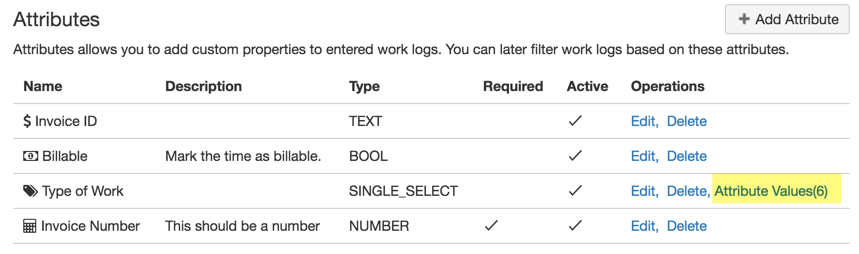 Image Modified
Image Modified
List of existing values will be displayed. From this screen you can
update possible values for single select attribute. You can add new values, edit or delete existing values. You can also change order of values using "Up" and "Down" arrows on the corresponding line. This order determines order of values inside the combobox shown on work log dialog.
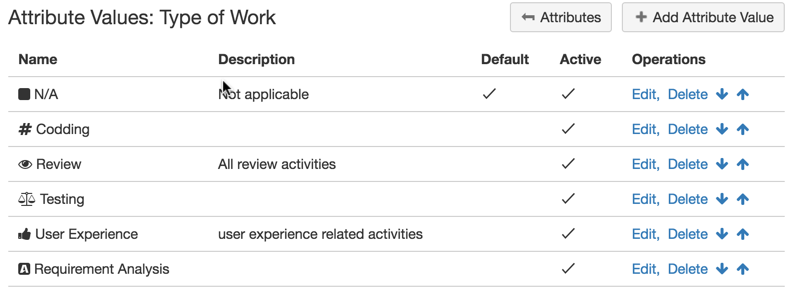 Image Modified
Image Modified
To add a new value click on "Add Attribute Value" button on the upper right of the page, "Attribute Values "dialog will be opened.
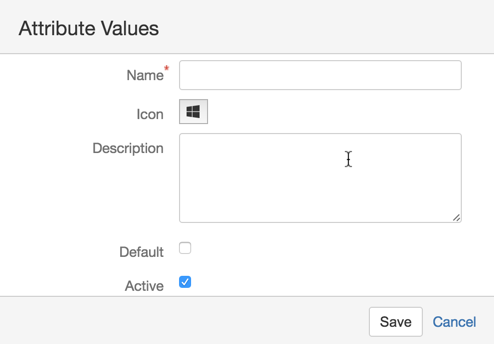 Image Modified
Image Modified
Name: Name of attribute value.
Icon: Icon to display next to the attribute value name.
Description: An optional description for the attribute value.
Default: On work log dialog default attribute value is selected by default.
Active: If you don't want an attribute value to be entered for work logs anymore, you can de-active it. Value still be available in timesheet reports but it will not be available for new work logs.