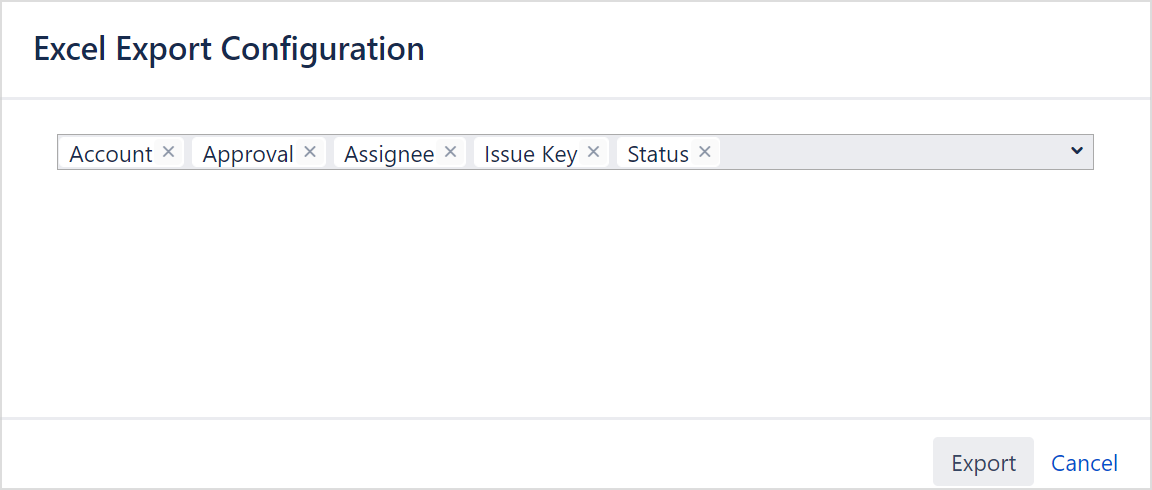You can export any timesheet to excel by selecting "Export to Excel" menu item form the top right-hand side menu on top of timesheet view. Every Excel export contains 2 tabs. First tab contains all the worklog details used to create the timesheet. Second tab content is the same with what you are seeing on the timesheet. Although you can group multiple level on the timesheet view, for the Excel export only the first level grouping is used. For example, if timesheet view is using "project/issue type/user" 3-level grouping Excel export will only group for the first level, project.
Although most build-in issue fields are exported to Excel automatically, the fields to be displayed in the 'exported excel' file can be set in the 'Exported Fields' setting of the General section, and there are two more places where you can configure this setting. The first is to select the fields from the 'Fields' tab of custom timesheet dialog. The second is the 'Excel Export Configuration' dialog after creating the timesheet and then selecting 'Excel' in the 'WorklogPro' tab at the top right.
The fields selected in the 'Exported Fields' section of the 'General' settings and the fields selected from the 'Fields' section when creating the custom timesheet will be displayed as selected in the 'Excel Export Configuration'.
| Info |
|---|
| Timesheet approval information is exported only when a date range that corresponds to the timesheet period is selected. Other than that, it is not exported. |
Timesheet Export
Worklog Export