Versions Compared
| Version | Old Version 2 | New Version Current |
|---|---|---|
| Changes made by | ||
| Saved on |
Key
- This line was added.
- This line was removed.
- Formatting was changed.
Sprint timesheet is only available if JIRA Agile is installed. You select a sprint from the list of sprints accessible to you. Since a sprint may have a defined start and end date, Sprint Timesheet has an extra feature that allows you to set start and end date of the timesheet to sprint start and end date. To adjust start and end date to sprint's start and end date, simply click on the link under the sprint name, 'Apply sprint's start and end date'. Note that this does not lock start and end date, you can manually change these dates to any date you want.
 Image Modified
Image Modified
If somehow you disable or uninstall JIRA Agile, saved sprint timesheets will not be available. They will re-appear when JIRA Agile is re-enabled, this may take several minutes after enabling JIRA Agile. Sprint timesheet is very similar to a filter based timesheet, it may show issues from different project depending on sprint configuration.
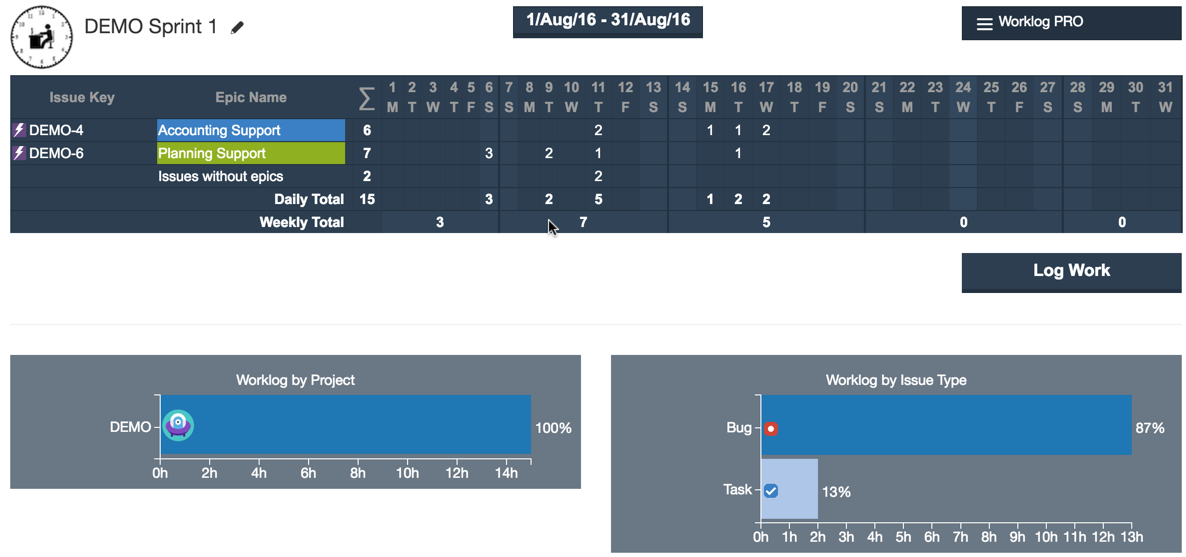 Image Modified
Image Modified
For above sprint timesheet efforts are grouped by 'Epic'. If you group efforts by 'Epic', epic name is displayed on the second column. Individual issue keys, that is issues inside the epics are only displayed when you click on a day column. For this case, clicking on the day column will show who has worked for which issue of the epic for a given day.
Since all issues inside a displayed timesheet may not have an epic, another special row is automatically added with epic name 'Issues without epics'. This column shows total effort spent on issues which are not assigned to any 'Epic'.