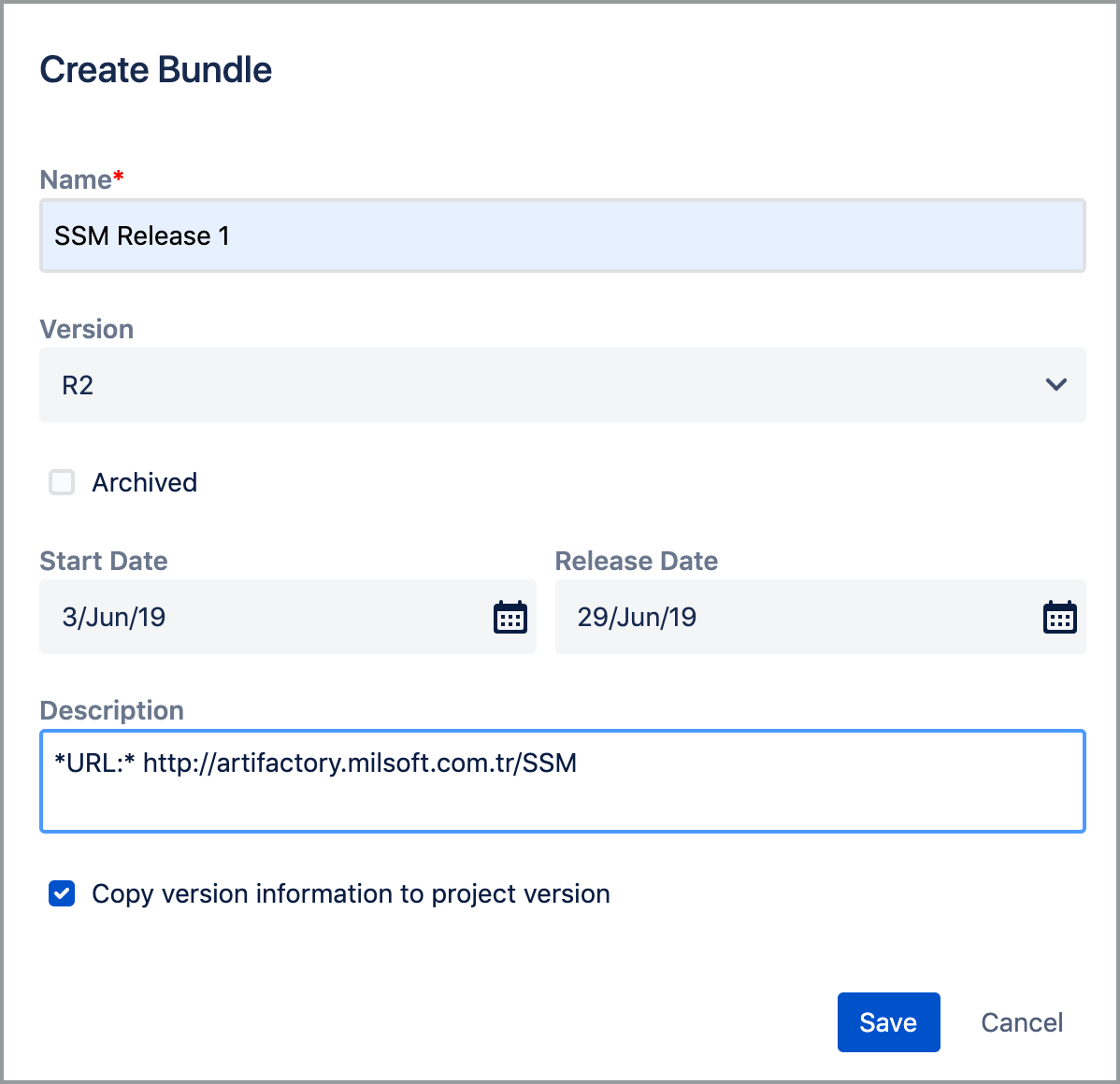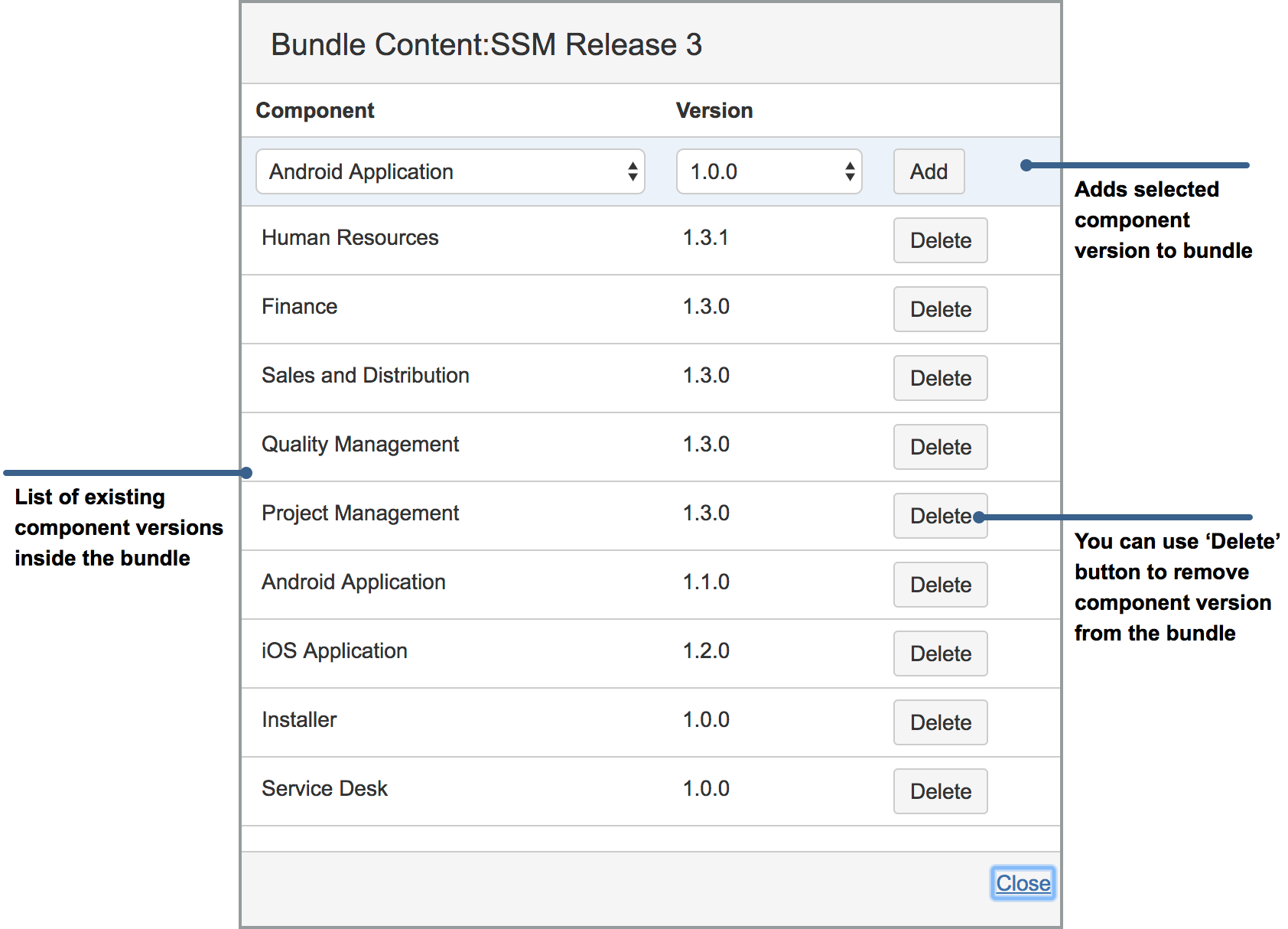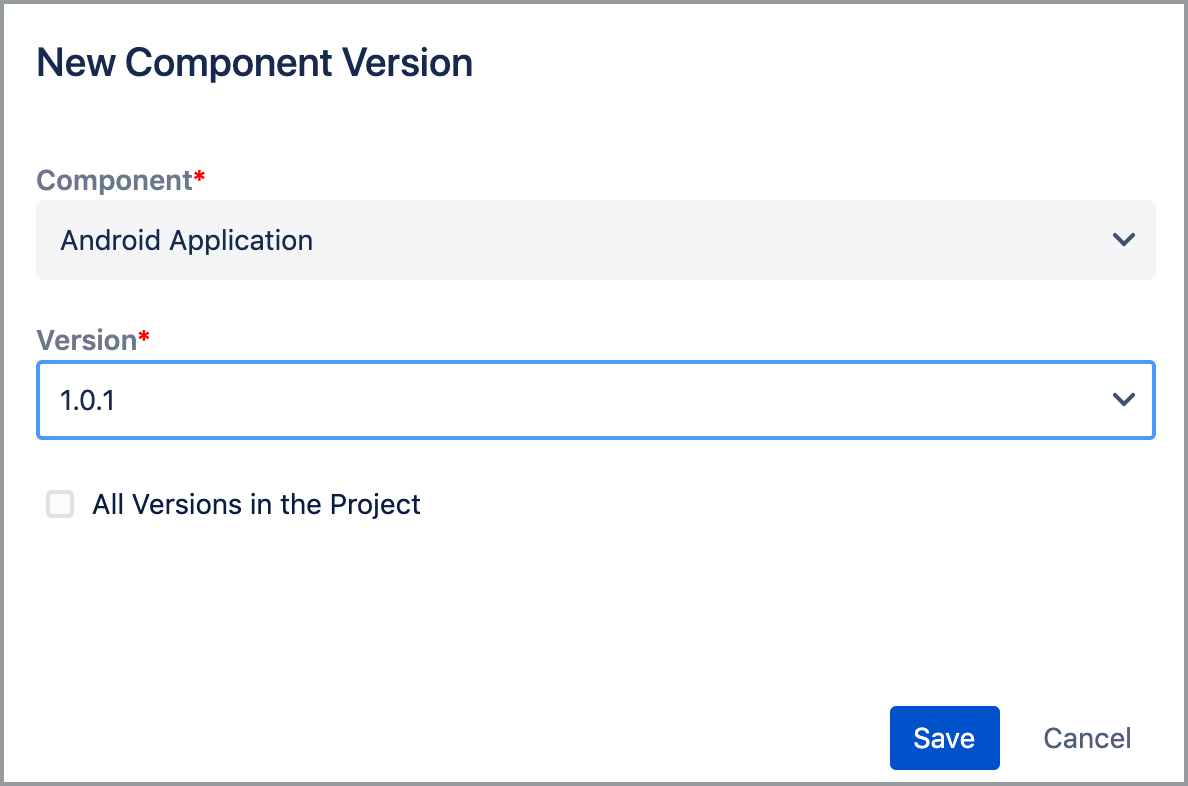Only mandatory information for a bundle is 'Bundle Name' all other fields are optional. If you give a version to a bundle you can also use that version to search issues in bundle related JQL function. Also issues using the bundle version will be considered inside that bundle in related functions. If you use a version for the bundle, it is recommended that you use this version for only bundle and not for any component version. Also it is recommended to name bundle versions with slightly different naming convention than component versions for easy identification of bundle version.
After creating the a bundle you need to configure content of the bundle. To configure content of a bundle, select 'Configure' submenu from context menu of bundle. A new dialog will be opened and you can add or remove components from the bundle using this dialog. Adding or removing a component to the bundle does not modify any issue, it just affects which issues are reported by bundle related functions. Only valid component versions are shown in Version selection combobox, if you change component, version field will be re-populated. You can add the same component with different versions to the same bundle. Other users can also view content of bundle in read-only mode using 'Bundles' link from Project's sidebar under the 'Configuration Management' section.add new component version to bundle. This is done by using "Add Component Version" context menu action of corresponding bundle. By default only valid component versions are displayed for a bundle. But if check "Show all project versions" checkbox all project versions will be available for any component. This allows you to use bundles feature even if you are not using "Component Versions" feature.