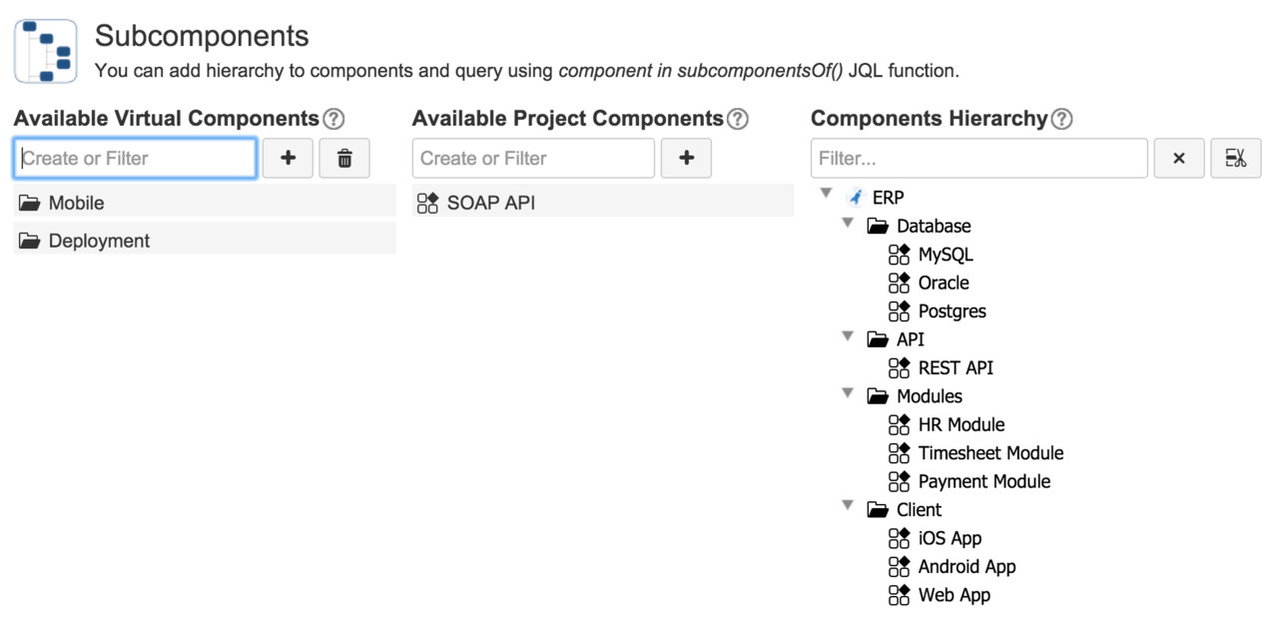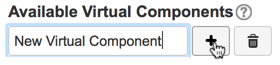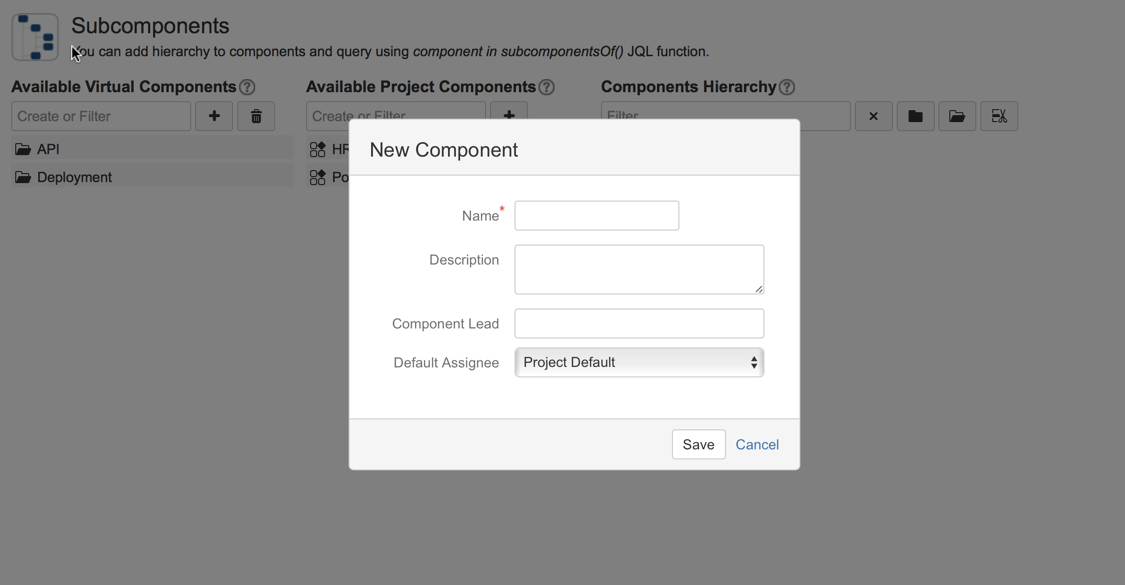This is one of the JIRA's most voted feature requests and Atlassian suggest to use this plugin as a solution to subcomponents. In a large project you may have a lot of component and grouping components in various ways may be helpful. For example you may group Hardware and Software Components differently. You may define your Mobile or Database related components differently. You may define a hierarchy which groups components according to their physical location.There are a lot of use cases are given in comments to issue JRA-846. One scenario is explained in this blog postand I suggest you to read it to fully understand subcomponents.
In the below screenshot you see project in which components are grouped technically.
Each node in component hierarchy may be a virtual component or a real project component as explained below:
- Virtual Components: These are a new type of components normally not available in JIRA. You can create them inside “Subcomponents” tab of project’s administration page. Using them is optional. They allow you to better represent type of work/module kind of components. Since they are not real JIRA components, you can’t create issues for them. If you select them for issue creation, issue is associated with all of the real components grouped under the virtual component. Virtual components are represented with half open folder icon .
- Real Components: These are normal JIRA components created from “Components” tab of your project’s administrative screen. You can also create them inside “Subcomponents” tab. Both actions do the same thing. Like Virtual Components, Real Components also allows other components (Virtual or Real) to be grouped under them. In addition to all capabilities of virtual components, you can also create issues for Real Components. They stay as they are even if you decide to uninstall the plugin someday. Real components are represented with component icon .
You can create "Virtual Components" and "Real Components" directly inside this screen.
Creation of Virtual Components
Since virtual components does not have any attribute other than name, just write new component name to the text field and press the + button next to it. This will create a virtual component and immediately add it to virtual component list. Since this field is also used as a filter for virtual components, while entering the virtual component name all virtual components will disappear but they will be immediately visible after new virtual component is created.
Creation of Real Components
You can create a real component from JIRA's own "Component" screen or directly inside the Subcomponents screen. To create a subcomponent inside Subcomponents screen press the + button inside "Available Project Components" section. A new dialog will be opened which allows you to enter component attributes. Other than component name all other attributes are optional. Creating a component this way also adds this component to JIRA's own Component list. Even if you uninstall the add-on later the created component will remain. Actually this is a just shortcut for creating actual JIRA components.
Organizing Subcomponent Hierarchy
You can organize components in the subcomponent hierarchy using drag&drop. You can add new virtual and real components or change parent or location of existing components using drag&drop. To remove a component from hierarchy drag and drop it to button with icon. The component will not be deleted it will be only removed from the hierarchy and it can be add again if you want.
Filtering
You can filter all 3 parts shown in the subcomponent screen, virtual components, project components and components hierarchy just entering filter text to the text field on top of each section. Filtering is real-time and you don't need to press enter. To clear the filter either delete all the text inside filter text area or press the button with x sign.
Subcomponent Selection
Once you define subcomponent hierarchy, it is available on issue and issue quick edit. Since plugin adds its selection button next to "Component" field and you can open it using icon.
Selecting a parent component (whether it is virtual or not) will automatically select all of it’s visible children of it. The same way unselecting a parent component will select all of it’s visible children. With respect to selection the difference between a virtual parent component and a real parent component is real parent components are also added to components field of the issue whereas virtual components are not. You can use filter text area to quickly narrow down large component lists.
JQL Extensions
The plugin also adds JQL for subcomponents, subcomponentsof. Using this JQL you can find all subcomponents of a given component. This JQL function takes at least one argument, name of component. In addition to subcomponents of the given component the plugin also returns component itself by default. You can pass a second argument to this function to instruct it not to return component itself. You can either pass virtual component or a real project component to this JQL.
project = ERP and component in subcomponentsof(“Client”) |