Versions Compared
| Version | Old Version 1 | New Version Current |
|---|---|---|
| Changes made by | ||
| Saved on |
Key
- This line was added.
- This line was removed.
- Formatting was changed.
Sometimes you may accidentally log work to wrong issue or you may need to delete issue and keep to worklogs. Whatever the reason is you can move a worklog from one issue to another in various places provided that you have the following permissions:
- You should have delete worklog permission for the project from which you are moving worklogs.
- You should have log work permission for the project to which you are moving worklog.
- Issue should be in editable workflow state.
You can move worklogs between issues on following screens of WorklogPRO:
- On "Work Log Tab Panel" on the issue page: Hover the mouse on the worklog you want to move to another issue and click on the double arrow icon
 Image Modified at the right hand side of worklog line as shown in the following screenshot.
Image Modified at the right hand side of worklog line as shown in the following screenshot.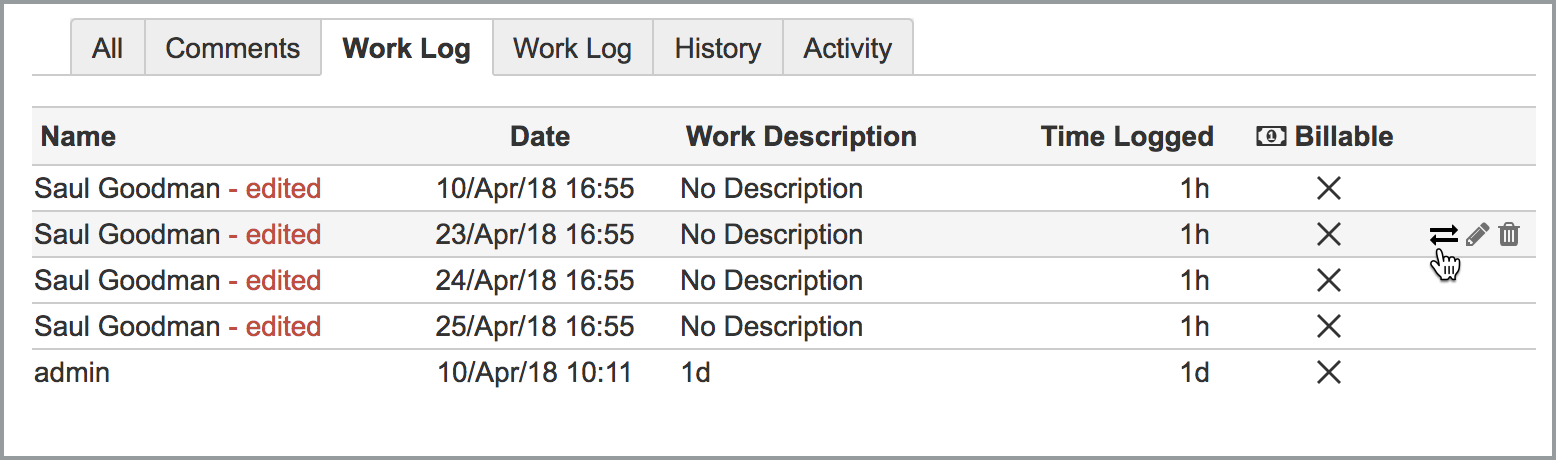 Image Modified
Image Modified - On "Timesheets": Click on a cell to display worklog table which shows all worklogs in that cell line by line. Hover the mouse on the worklog you want to move to another issue and click on the double arrow icon
 Image Modified at the right hand side of worklog line as shown in the following screenshot.
Image Modified at the right hand side of worklog line as shown in the following screenshot. 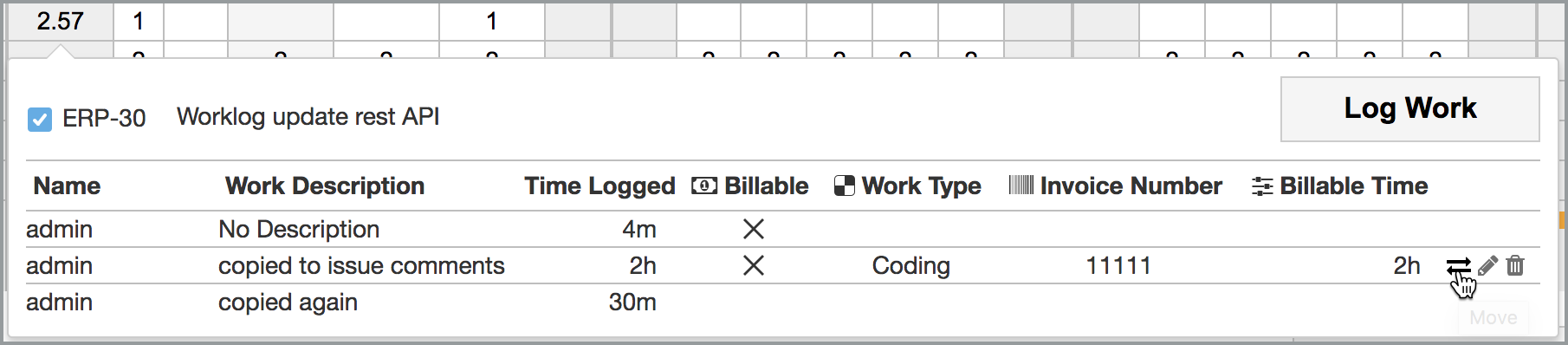 Image Modified
Image Modified - On "Worklog Reports": Hover the mouse on the worklog you want to move to another issue and click on the double arrow icon
 Image Modified at the right hand side of worklog line as shown in the following screenshot.
Image Modified at the right hand side of worklog line as shown in the following screenshot.  Image Modified
Image Modified - On "Worklog Calendar: Hover the mouse on the worklog you want to move to another issue and click on the double arrow icon
 Image Modified at the bottom left hand side of worklog as shown in the following screenshot.
Image Modified at the bottom left hand side of worklog as shown in the following screenshot. 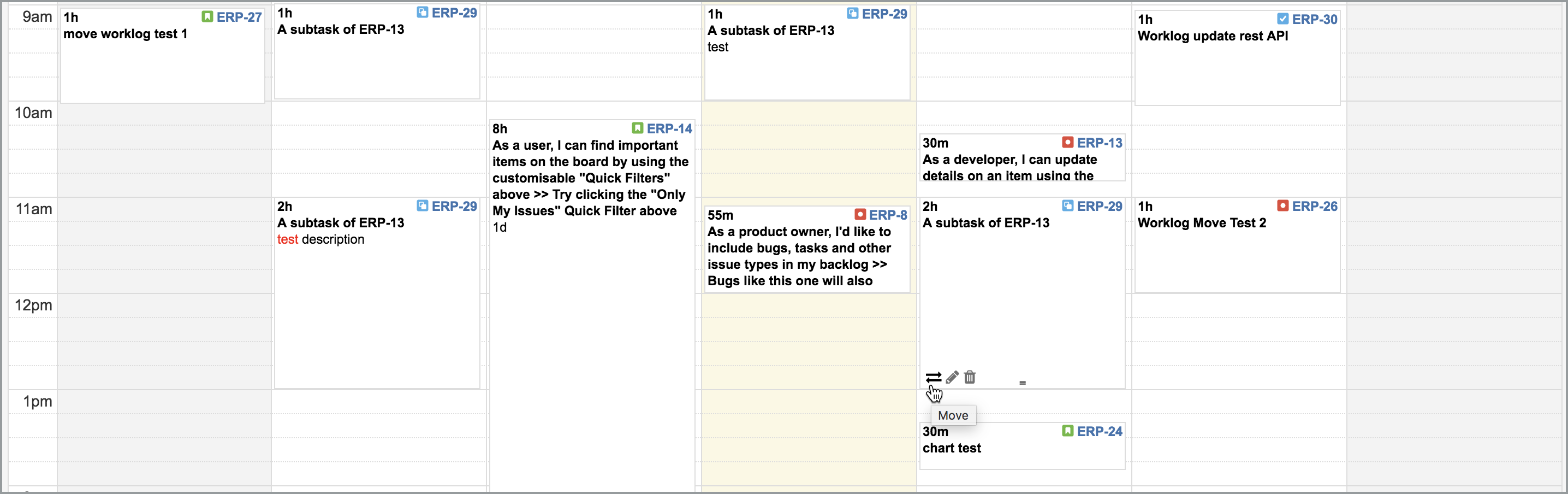 Image Modified
Image Modified