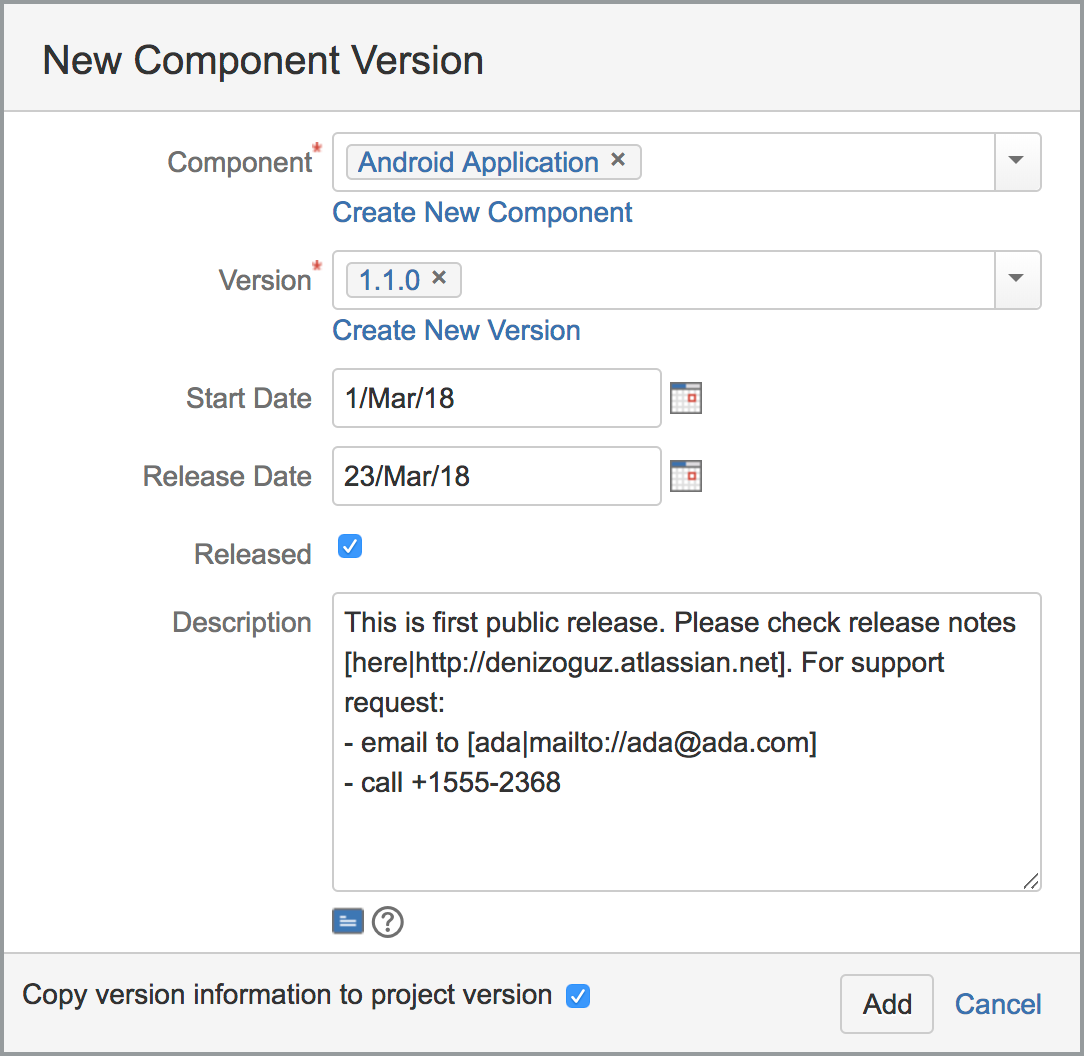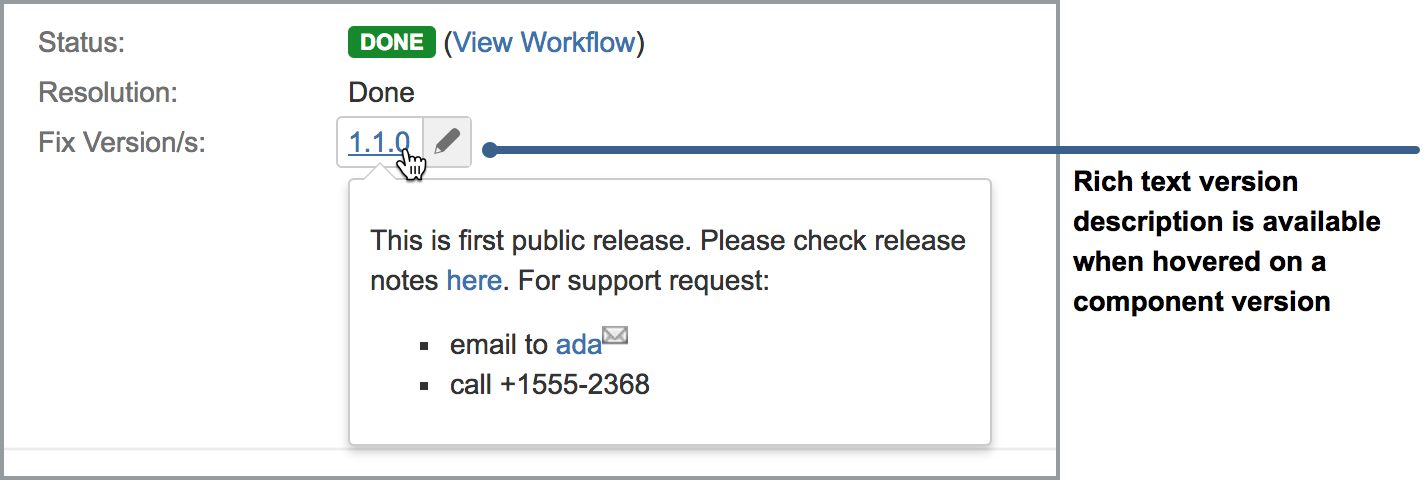You can add new component specific versions using "Add New" button on the right top of the Component Versions List screen.
You can define multiple component specific version at once . In above example "Android App" and "iOS App" are selected as component and "1.0.0" and "2.0.0" are selected as version. When you press the "Add" button, "Android App-1.0.0", "Android App-2.0.0", "iOS App-1.0.0" and "iOS App-2.0.0" will be created at once, a total of 4 component specific versions. This functionality is designed to allow easier operation, already existing component versions are simply ignored and does not halt whole operation. For example in the above case if we assume that "Android App-1.0.0" was already defined, in that case the plugin will simply create component versions for remaining cases and only report "Android-1.0.0" was already mapped.
...
by selecting multi component and version. Creating multiple component versions at once is especially helpful when you are installing the plugin on a JIRA instance where a lot of component and versions are already defined and you need to quickly specify which versions are valid for which component. Other than component selection, the screen is similar to creating a new project version. You can use markup in description field and this information will be displayed in issue view if you hover on the version as shown in the following screenshot:
"Copy version information to project version" checkbox allows you to whether "Release Date", "Start Date", "Released" and "Description" fields are copied over to project version. There is a corresponding add-on setting for synchronizing component version with project version. This checkbox allows you to override this global setting when creating a new component version.