Versions Compared
Key
- This line was added.
- This line was removed.
- Formatting was changed.
If date range of your user timesheet matches a "timesheet period" and you are required to submit your timesheet, you can view approval status of your timesheet on the top right. It can be one of the following statuses:
Open: Your timesheet is not send to approval yet. You can continue to work.
Submitted: Your timesheet is send to approval but your work is not approved for any of the projects yet. You can continue to work.
Partially Approved: Your timesheet is approved for some of the projects you have submitted. You can continue to work on un-approved projects.
Rejected: At least one project's approver rejected your worklogs. Even if all the others are approved your timesheet your overall timesheet status shown as rejected. You can only change worklogs belonging to "Rejected" project. When you click on the "Rejected" button you can see individual approval status of projects. You just need to resubmit your timesheet and get approval from the project rejected your timesheet previously.
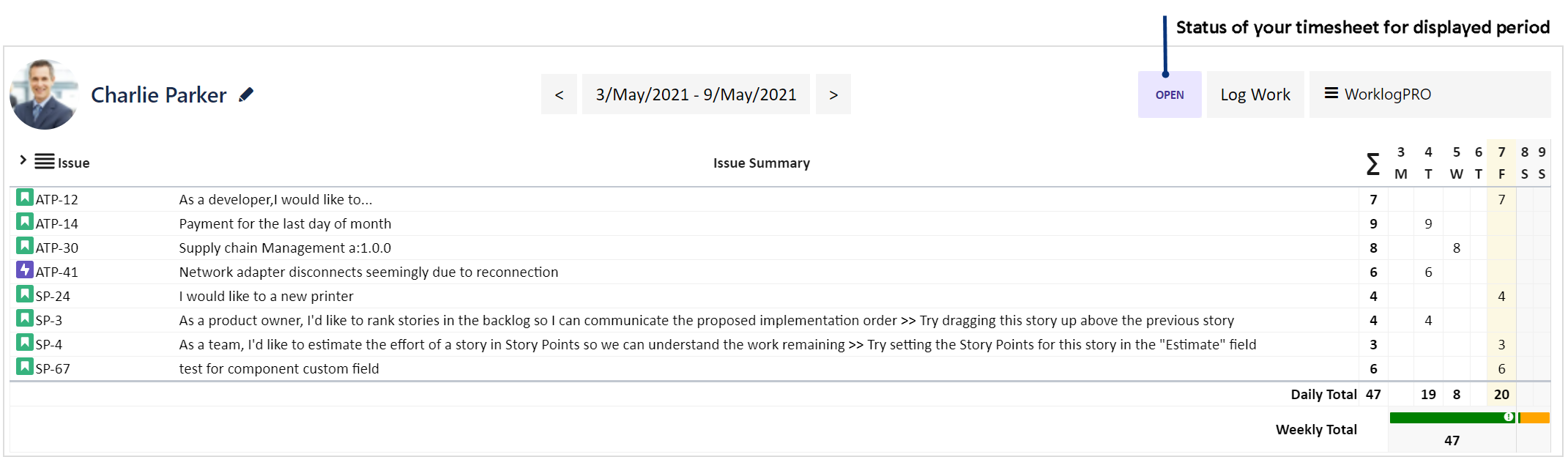 Image Modified
Image Modified
When you click on the status, WorklogPRO will display project by project information of how much you have worked along with any approval information if any. Users (approvers) who have the 'Approve timesheet' permission for each project appear in the submit timesheet section. The desired approver can be selected by clicking the check box next to it before submitting timesheet. You can write a short explanation and submit your timesheet.
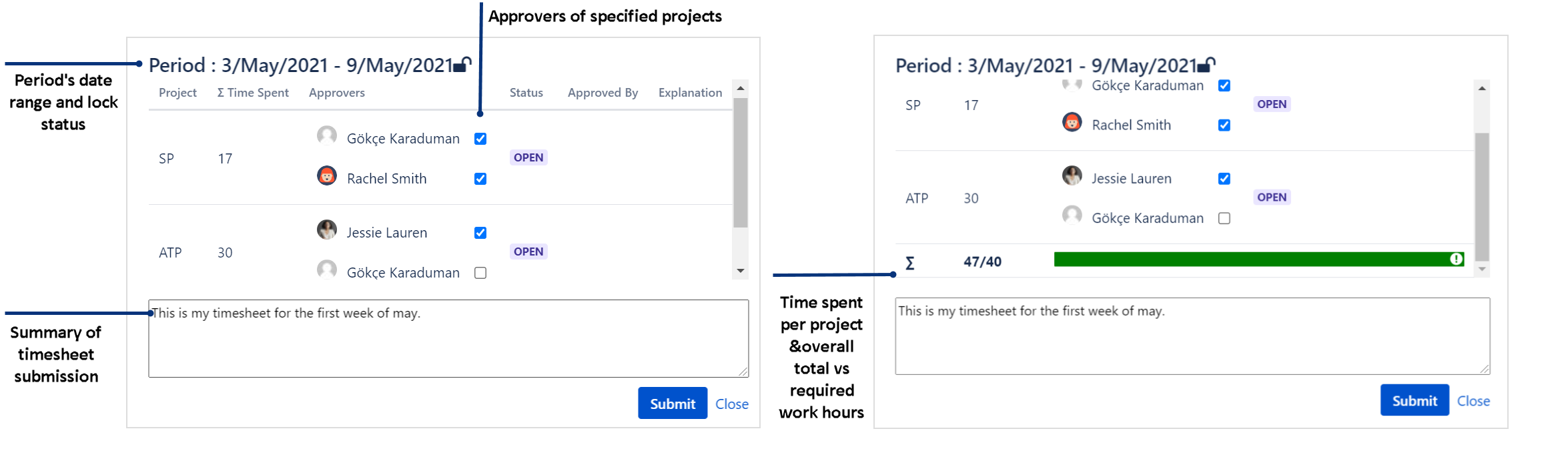 Image Modified
Image Modified
When you submit your timesheet, overall status of your timesheet will be "Submitted" but you can continue to work on projects until a project is approved. You can always continue to work on un-approved projects (Open or Rejected).
In below example "UTATP" project's approver rejected timesheet of the user. You can see who rejected timesheet and why it is rejected as entered by timesheet approver of the project.
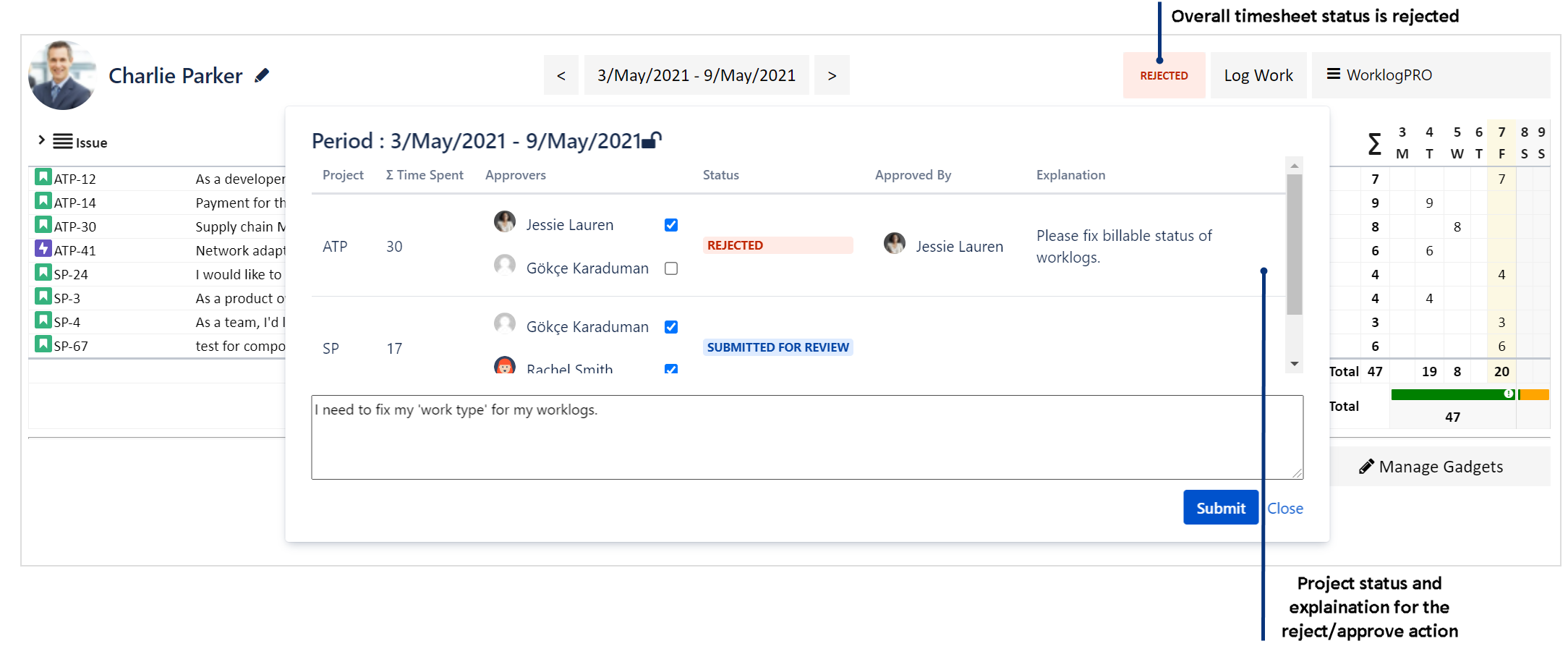
You can "Revoke" a submitted timesheet if "Timesheet Period" is not locked even if the timesheet is approved. Revoking a timesheet makes it open again and allows you to make updates to worklogs. This will reduce turn around time between the users and timesheet approvals by removing dependency to approvers for most of the time. Once a period is locked users can't revoke their timesheet submission. For this reason it is important to make a final pass over timesheets when period is locked.
| Info |
|---|
You can send e-mail notification to users by using ~mention syntax when sending timesheet to approval. Sorry, we don’t have auto complete for user names, you have to know exact username of the user you want to be notified. |