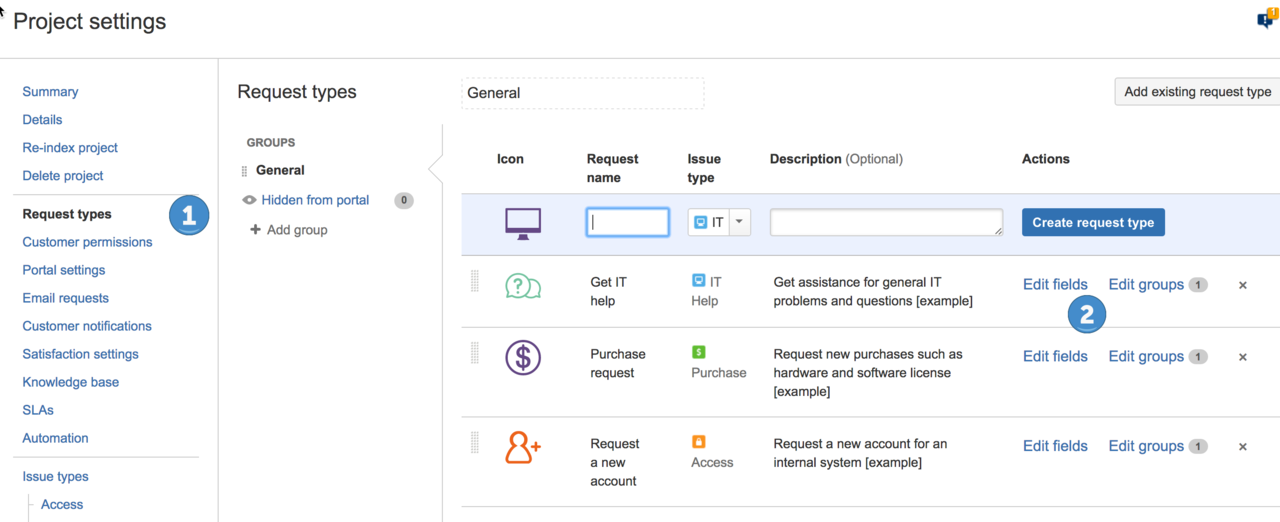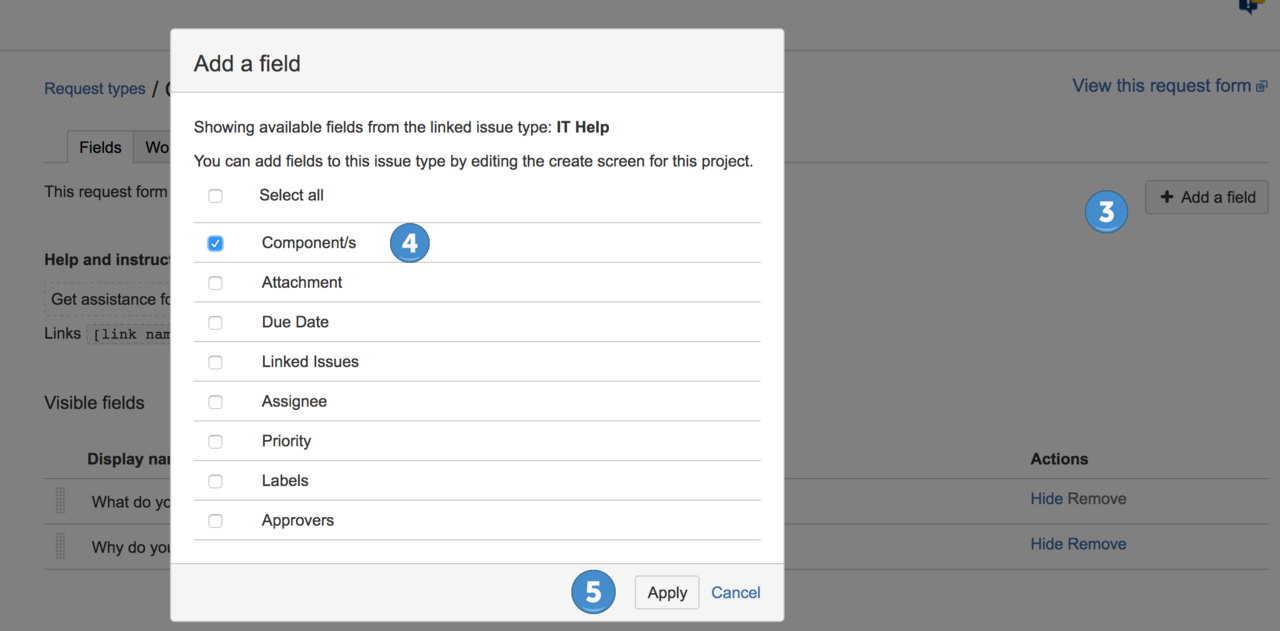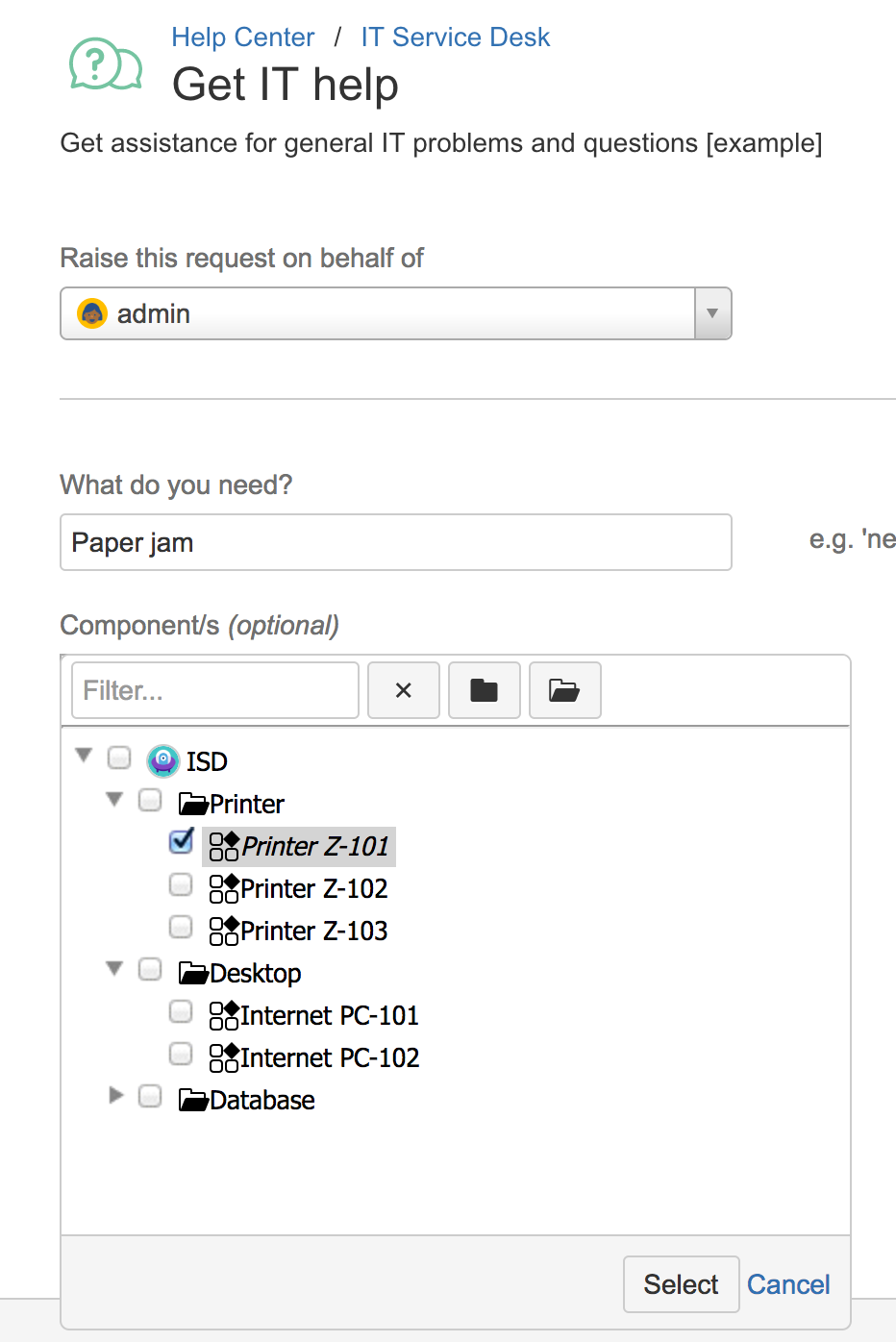Category/Type/Item Classification in Service Desk
Many organizations uses Category/Type/Item (CTI) for incident classification in their IT service desks. CTI is a three-tiered approach of defining "Category," a "Type" associated with the "Category," and an "Item" associated with the "Type". Although this type of classification may not be suitable for every service desk we will show you how you can achieve this type of classification with "Component/Subcomponent/Bundle Versions" add-on and JIRA Service Desk. Without this add-on it is not practical to implement CTI with JIRA SD.
To achieve this will will first add "Component" field to our service desk portal page and enhance "Component" field with Subcomponent support provided by the add-on.
Lets add "Components" field to service desk. As shown on the following figure, first click on "Request types" section on project administration and than click on "Edit fields" link corresponding to Request Type. This will open the field configuration screen of corresponding request type, which is shown in the second screenshot.
To add "Component" field, first click on "Add a field" button on the upper right hand side of the screen and check "Component/s" field on the pop-up and click on "Apply". This will add "Component/s" field to new request screen of corresponding issue type.
At that point we have "Component/s" field but we don't have subcomponents yet, so we can't create a Category/Type/Item (CTI) hierarchy. To achieve this, we will use "Component/Subcomponent/Bundle Versions" add-on. On project settings click on "Subcomponents" link. This is a new configuration screen added by the add-on. On this screen create corresponding "Virtual Components" (Folders) and "Real Components" and organize them as an hierarchy. We will not go into details of how to configure subcomponents, please refer to Subcomponents section of our user manual.
Exact hierarchy will certainly depend on your organization, but for this tutorial we have created the following hierarchy:
- Printers
- Printer Z-101
- Printer Z-102
- Printer Z-103
- Desktops
- Internet PC-101
- Internet PC-102
- Databases
This is a very simple subcomponent hierarchy but enough to explain concept. Now our customers on the service desk portal can more precisely specify their problem with the help of our subcomponent selector as shown in the following screenshot.