Versions Compared
Key
- This line was added.
- This line was removed.
- Formatting was changed.
By default timesheet approval is off. You can turn it on by modifying following settings:
- First you need to specify which users require timesheet approval. This is set from "Global Permissions" section of Jira by setting groups for "Require Timesheet Approval" permission.
- Second, you need to specify which users can approve timesheets for a project but setting "Approve Timesheet" permission from projects' permission schema. A single user's worklogs from different project may be approved by different approvers.
- You need to create "Timesheet Periods". Since approval is done per project and per period if you don't create any period, there will be nothing to approve.
There are some approval settings on 'manage app' section of administration part.
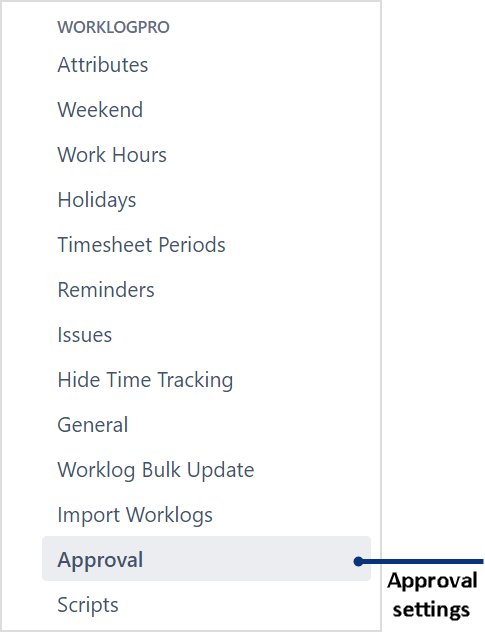
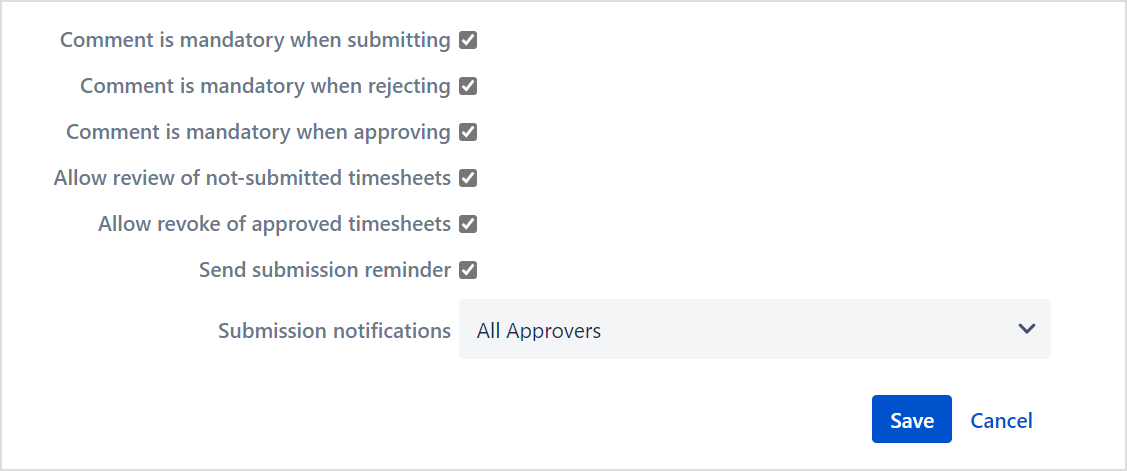 Image Removed
Image Removed
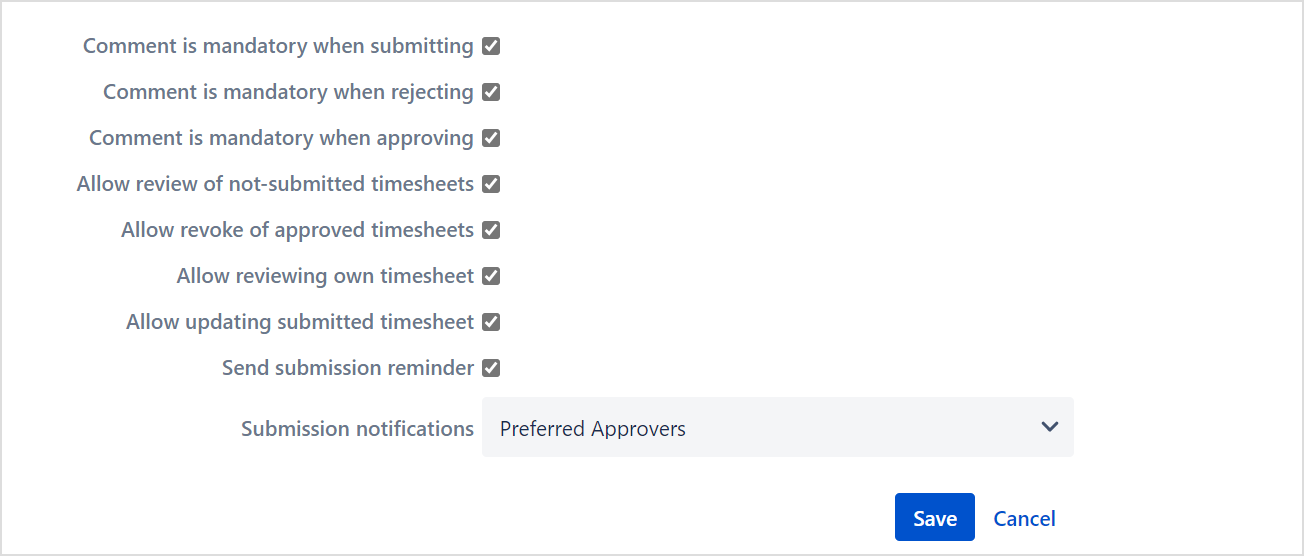 Image Added
Image Added
Comment is mandatory when submitting | Users can not submit without adding comment. If they try to do it, they will be greeted with a 'Comment is required' warning. |
Comment is mandatory when rejecting | Approver can not reject without adding comment. If they try to do it, application shows 'Comment is required’ warning. |
Comment is mandatory when approving | Approver can not approve without adding comment. If they try to do it, application shows 'Comment is required’ warning. |
Allow review of not-submitted timesheets | Approver can approve/reject timesheet even if they are not submitted yet. If it is not selected, approver can see not-submitted timesheets but can not approve or reject it. |
Allow revoke of approved timesheets | Users can revoke the approved timesheets. |
| Allow reviewing own timesheet | Users who have 'approve timesheets' permission can approve/reject their own timesheets if this setting is checked. If not, they can't. |
| Allow updating submitted timesheet | User can edit the worklogs after the timesheet is submitted if this setting is checked. But if not, editing is not allowed. |
Send submission reminder | Submission reminder mail is sent to users who are not submitted timesheets yet. |
Submission Notification | Determines who will get notified when a user submits a timesheet. You can notify "Preferred approvers" or "All approvers" or no one is notified. "All approvers" are determined by project settings and "preferred approvers" are selected by the user between "all approvers". |
| Info |
|---|
There are two requirements for the 'Send submission reminder' setting. The corresponding timesheet period must have been completed and this time period must still be open. |
| Info |
|---|
There are three options for ‘Submission Notification' setting which are ‘All approvers’, ’Preferred approvers' and ’Non'. If the ‘All approvers' option is selected, all approvers with the ‘Approve Timesheet' permission for the project that is work logged are notified. If the 'Preferred approvers’ option is selected, the approvers that the user chooses when submitting the timesheet is notified. If the 'Non’ option is selected, nobody receives notification mail. |
| Info |
|---|
In submission part, all approvers of the specific project are displayed in 'Approver column' and there is a checkbox next to each one. If an approver is ticked once, WorklogPro saves that approver as a preferred user for that project and always comes selected. After that, be sure to choose the approvers you want to send for that project.This is information that should be taken into account when sending timesheet to approval. |