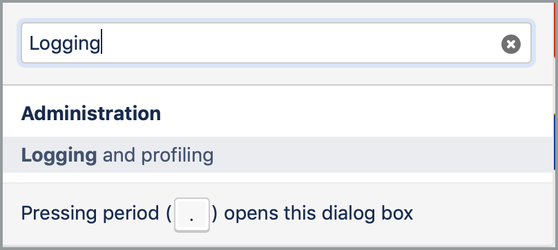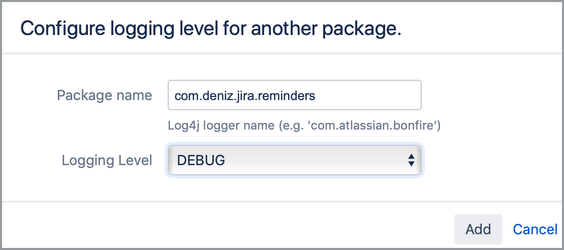...
- After logging into Jira pres 'G' key two times consecutively (like double clicking with a mouse).
- This will "Browse Dialog" of Jira to be popup-up on the top center of Jira UI.
- Write "Logging" into the text view
- Select "Logging and Profiling" option, this will display "Logging and Profiling" page of Jira.
- Scroll down a little on "Logging and Profiling" page and click on the link, "Configure logging level for another package."
- Fill the options in this dialog as shown below
- Click on "Add" button to save new log level.
- The page will refresh and you should able to see new log level of "Issue Reminders" in the list of loggers as shown below. It should be set to "Debug" as highlighted in the below screenshot.
- After that you can continue to use Jira to reproduce the error condition. Be sure to perform request activities so that necessary logs are created that will help us to understand what happened.
- All logs are saved in ATLASSIAN_JIRA_HOME/log/atlassian-jira.log file. Size of this file may be large, but you can compress it before sending to us.
- Open this file and search for "com.deniz.jira.reminders" you should see logging statements from our add-on. You can filter out all unrelated logging statements from this file if you want.
- After sending the file, you should re-open "Logging and Profiling" page and turn logging off logging for "com.deniz.jira.reminders" package or set it to "WARN" (recommended). Excessive logging may affect performance.