Versions Compared
Key
- This line was added.
- This line was removed.
- Formatting was changed.
Teams allows you to group users and create combined timesheet reports for all of those users. Every user with access to WorkLogPRO main menu and browser users permission can create his own teams and add any user he wants into that team or they can add a user group to team. Adding groups is especially helpful if you have already Jira user groups corresponding to teams. Adding individual users has one advantages compared to adding groups, you can specify joining date and leaving date for team members. Every user has two set of teams on the teams list page, the teams he/she personally created and shared teams from other users.
Creating and Editing Teams
To display list of teams, select "Teams" menu item from the main WorkLogPRO menu. List of existing teams will be displayed if you have previously created teams or other users had shared teams with you. To create a new team press "Add Team" button displayed on the upper right-hand side.
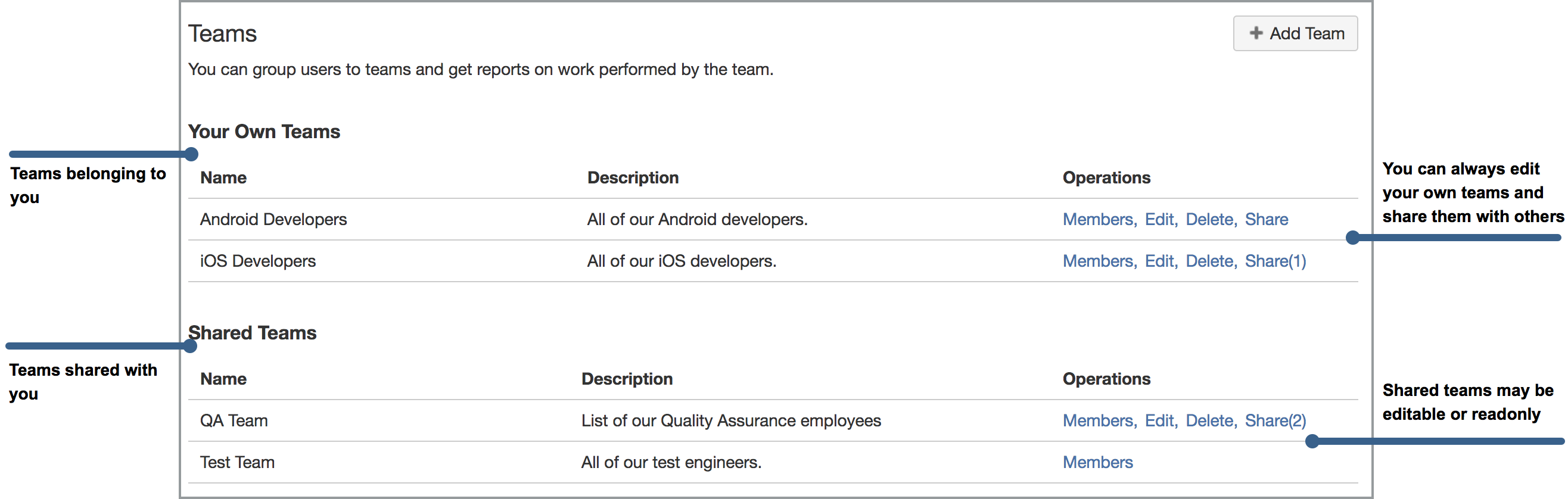
Following team add/edit dialog will be displayed. All fields are self explanatory. Pressing Save button will create the team and it will be added to team list.
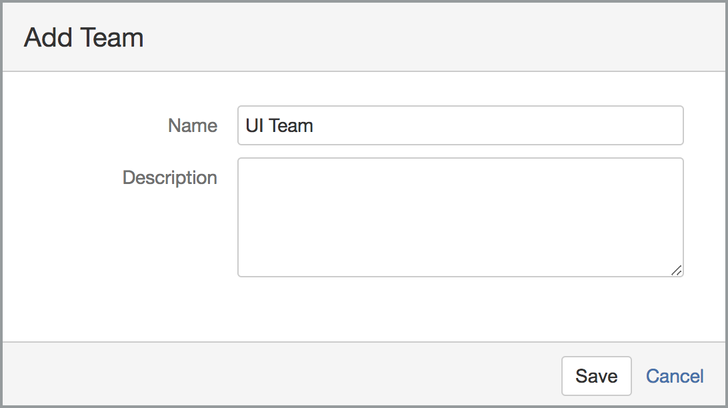
You can also edit the team's name and description using the same dialog. This time you can open this dialog by pressing "Edit" link corresponding to the team you want to edit. Editing a team is a different operation than updating member of a team, to update team members you should use 'Members' link to display team members and perform team member update operation on that page. You can only edit your personal teams or teams shared with you with 'edit permission'.
Deleting Teams
You can delete a team by pressing "Delete" link corresponding to the team you want to delete. Deleting a team will automatically remove all users from the team so you don't need to remove users from the team before deleting. Delete operation will require your approval using following confirmation dialog. You can only delete teams you have created or teams shared with you with edit permission.
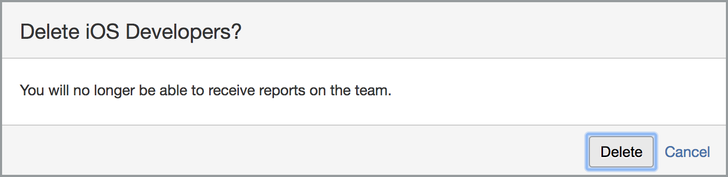
Team Members
To see members of the team or to add users to team press "Members" link corresponding to that team. Existing team members will be listed. Team members can be individual users or complete Jira user groups. For user members you can determine joining and leaving date of the user. Membership status of each user can either be active or inactive depending on joining and leaving date of the user. If membership period of doesn't include current date, this user becomes inactive within the team. Membership status directly affects team timesheet reports. Team timesheet only includes worklogs for the user during which the user is a member of the team.
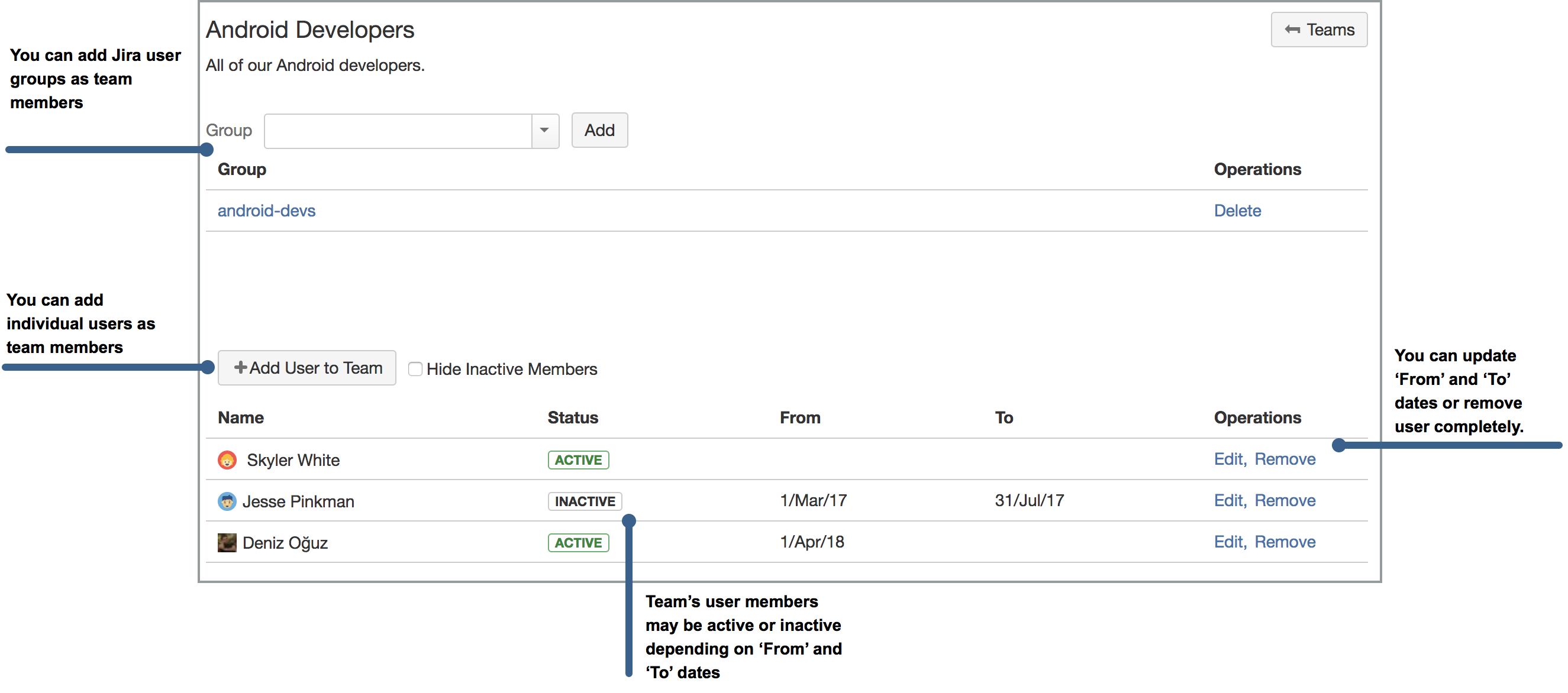
Adding Members to a Team
To add a new member to a team press the "Add User to Team" button. This will open "Add Team Member" dialog. You If you have 'Browse Users' permission located in the global permission part ,you can select any user and optionally a start date and an end date. If you don't enter any start and end date user's membership is continuous, he is always a member of that team without any time constraint.
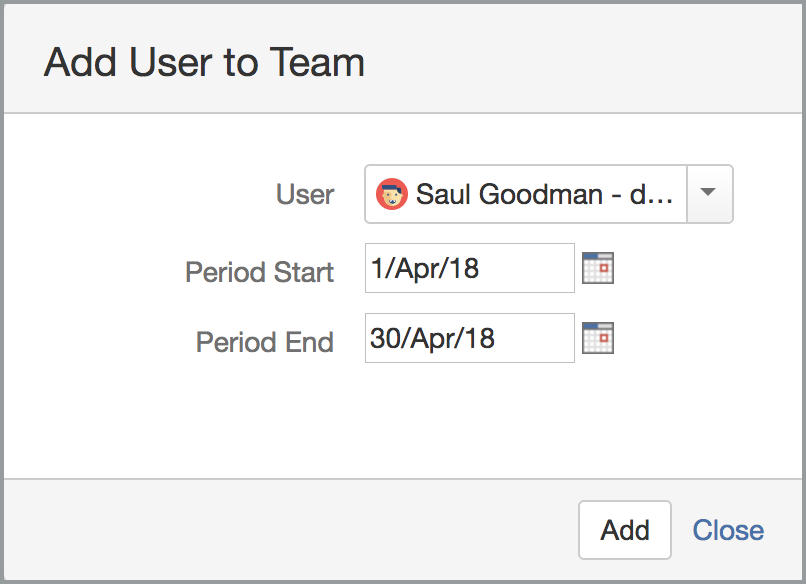
You can add a user more than once, because a user may be a part of the team for different time frames. In other words users may be entering and leaving a team from time to time. But you can't add a user to the team two times with intersecting start and end times. If you try to add you will receive an error which states "User is already a member of the team for this period". You can also add a user to more than one team because a user may be a part of multiple teams even at the same time.
Removing a User From a Team
To remove a user press the "Delete" link corresponding to the membership. A delete dialog will be displayed. Simply press the Delete button to delete the user, or press cancel if you don't want to delete membership.
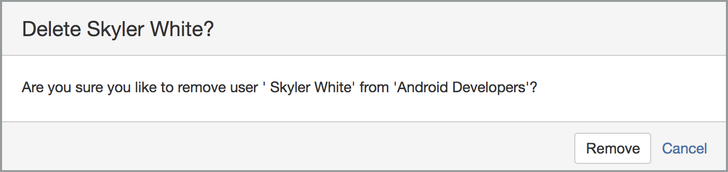
Adding Groups To a Team and Removing From a Team
In addition to individual users, you can also add a complete Jira user group to a team as a member. There is no restriction on adding a group to a team. A group may be added to multiple teams and you can add groups even though you are not a member of that group.
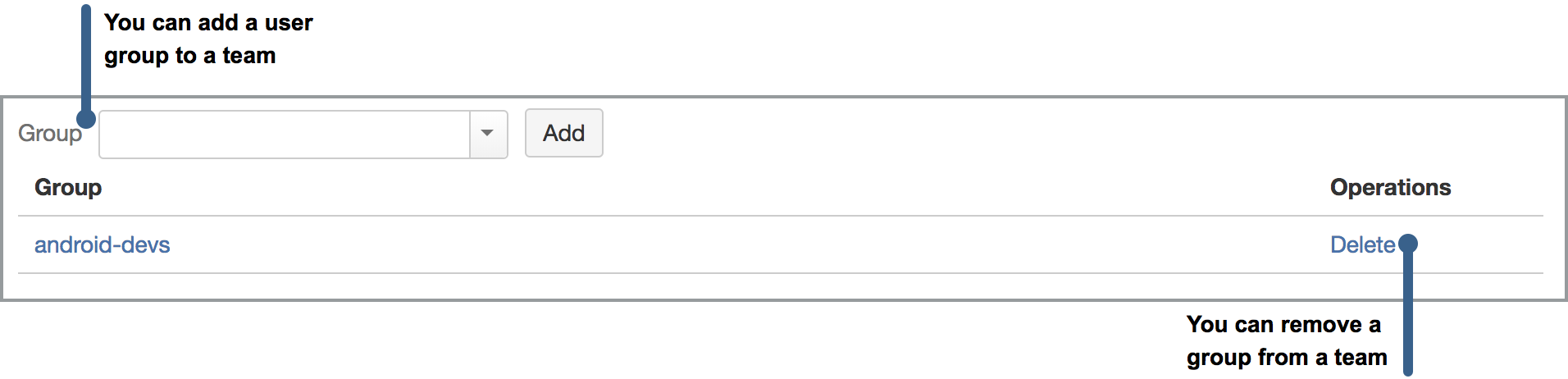
Sharing Teams
You can share a team with Jira groups if you are also a member of that group. You also need to have "Create Shared Objects" global permission. To share a team, click on 'Share' link at the right hand side of team row. You can view number of groups that has already access to team in parenthesis next to Share link, such as Share(2) which shows team is already shared with 2 groups.
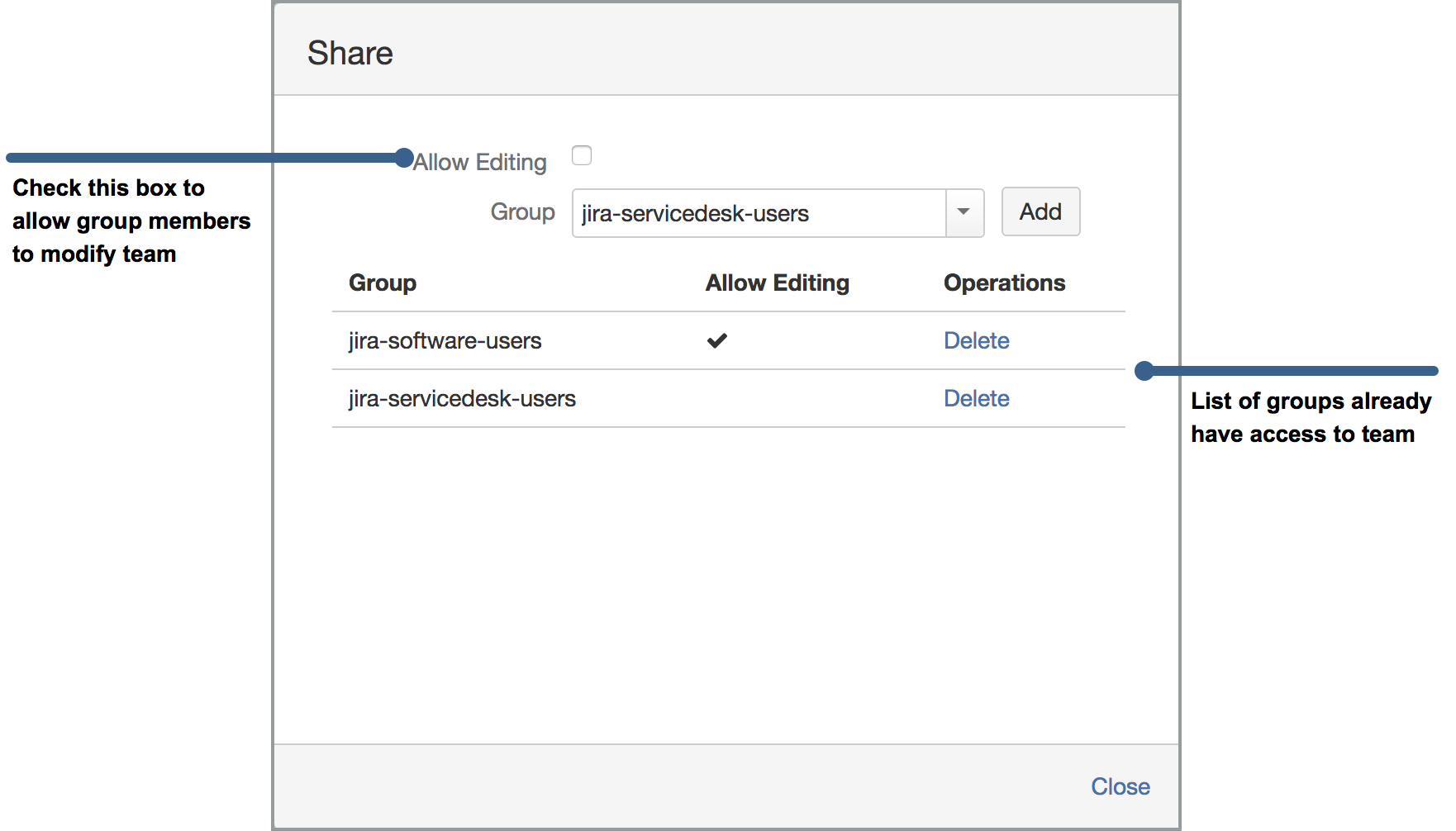
| Info |
|---|
There is no extra rights given to the created teams. Only, users need to have the 'Browse Users' permission to be able to add users to the team and the 'Create Shared Object' permission to share the team with other users. Unless created teams are shared, other users (including also members of this team) will not be able to see that team. |