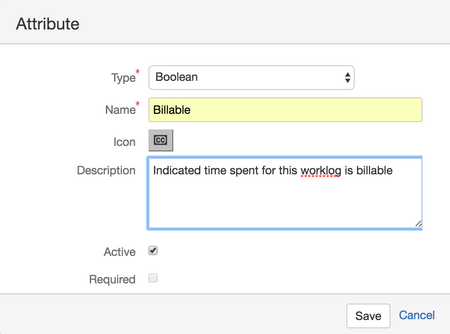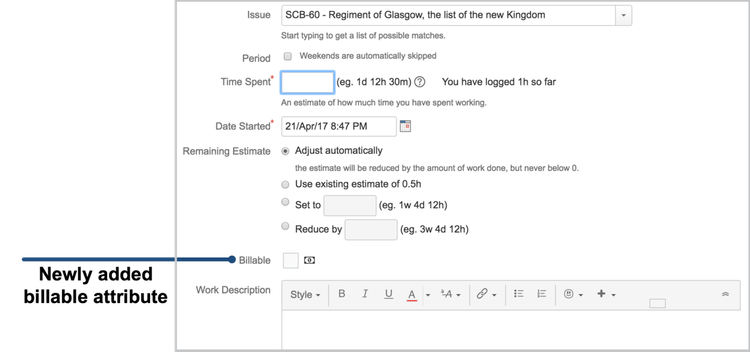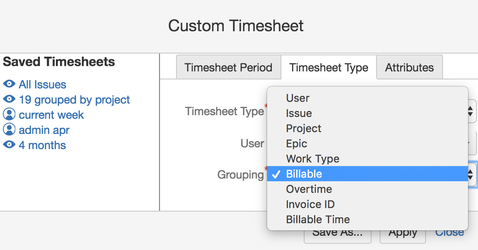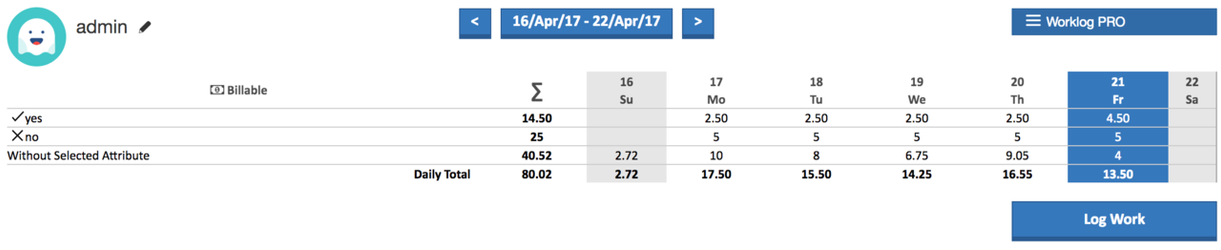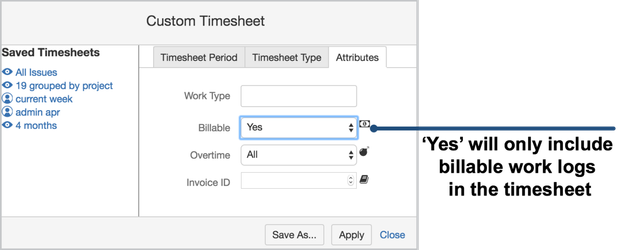...
- Open WorklogPRO administration and click on Attributes section
- Click on 'Add Attribute' button on the to right of the screen and new 'Attribute Dialog' will be opened.
- Enter any name and description and select a suitable icon.
- Click on save.
- After that, when a user tries to enter a work log, they will see a new field on the work log dialog as shown in the following screenshot.
- Every timesheet export will now contain work log attribute values entered by the users independent of the timesheet type. You can also create a custom timesheet that either filters work logs according to value of 'Billable' attribute or shows work logs grouped by work log attribute values.
Timesheet That Shows Distribution of Billable/Non-Billable: Click on 'Custom Timesheet' to open custom timesheet dialog. Enter date range, timesheet type. For the grouping field select 'Billable' boolean attribute as shown in the following figure.
- Timesheet That Shows only Billable Work Logs: You can filter out non-billable time and only show billable work logs in any timesheet type (project, filter, etc.). Open custom timesheet as usual fill date range and other fields. This time on the 'Attributes' tab, select 'Yes' for 'Billable' attribute and leave all the other attribute criteria empty. Empty means don't care and includes every work log. Of course if you want you can also filter based on multiple attribute values for example an 'Invoice Id'.
Billable Time (DURATION) Work Log Attribute
...
- Open WorklogPRO administration and click on Attributes section
- Click on 'Add Attribute' button on the to right of the screen and new 'Attribute Dialog' will be opened.
- Enter any name and description and select a suitable icon.