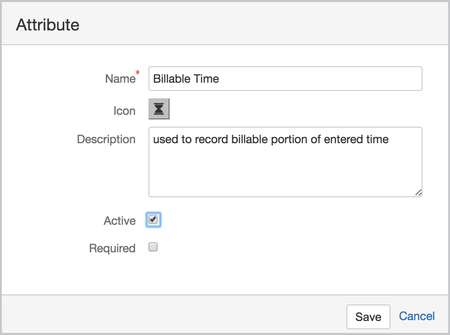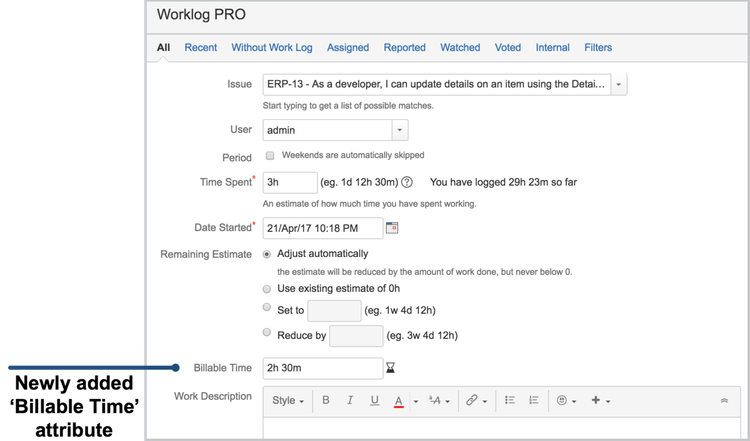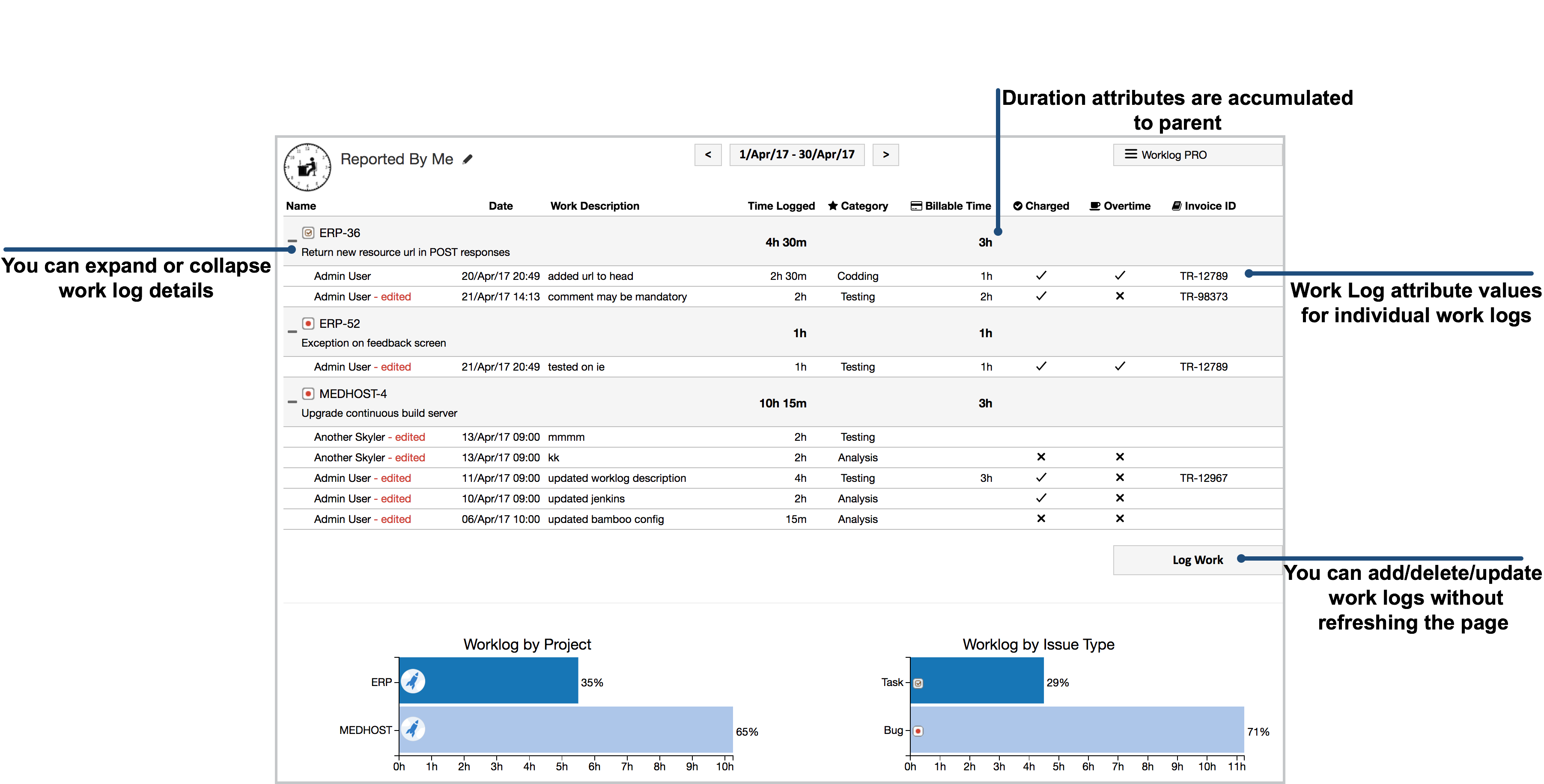...
- Open WorklogPRO administration and click on Attributes section
- Click on 'Add Attribute' button on the to right of the screen and new 'Attribute Dialog' will be opened.
- Enter any name and description and select a suitable icon. Select 'Duration' as type.
- After that users will see newly create 'Billable Time' work log attribute on the 'Work Log Dialog'. Entry format for duration field is the same with 'Time Spent' field. Other than formatting check there is no less than, greater than checks on value of duration attribute. It can be greater than or less than 'Time Spent' field.
- Every timesheet Excel export will include 'Billable Time' in the Work Log tab. In Excel exports, value will be shown in seconds, just like 'Time Spent' field. Also 'Work Log Report' view will show total of duration fields for parent grouping. For example if timesheet is created with issue based grouping 'Billable Time' total for the issue also will be displayed as shown in the following screenshot.