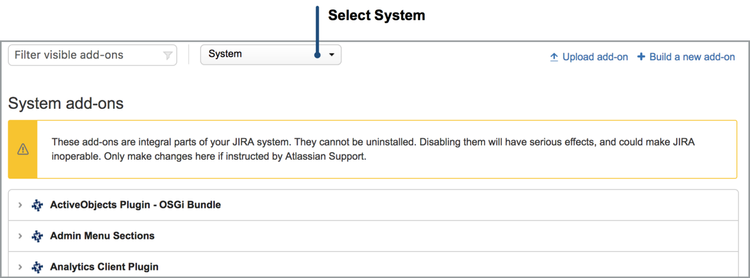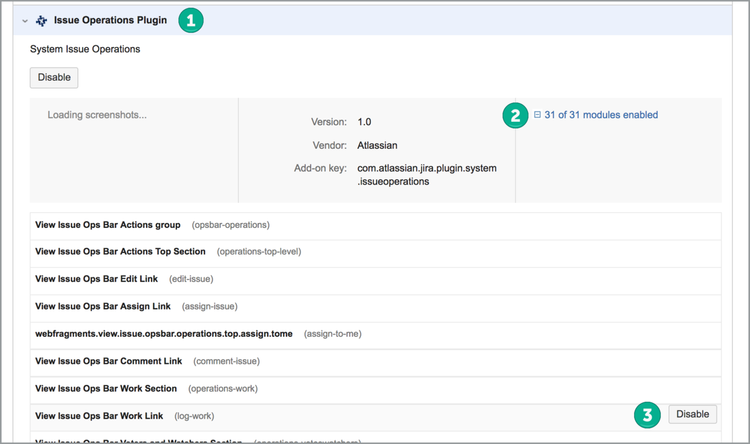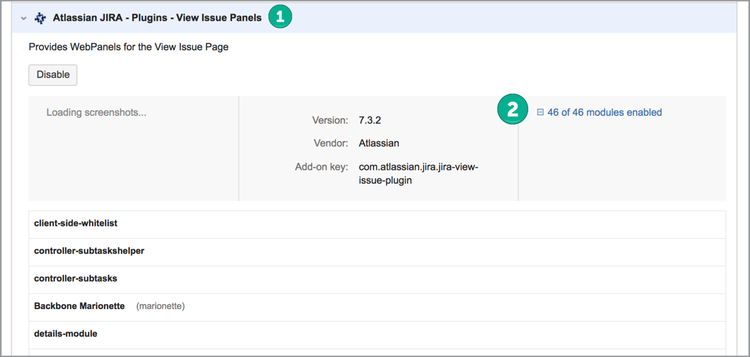WorkLogPRO has improved version of most of the JIRA's work log related functions so build-in functionality offered by JIRA itself cause duplicate panels, menu items, dialogs. To prevent confusion among your users you can disable JIRA's own work log related functions. These steps allows you to disable native time tracking functionality for all users, if you haven't give permission to use WorklogPRO for all users you may want to conditionally disable time tracking using the steps explained here. You can re-enable these features any time you want.
Steps necessary for doing so depend on whether you’re using JIRA 56.x or JIRA 67.x.
The following steps apply to JIRA 6.x & 7.x Users
...
- Log in as a JIRA administrator, and select Administration —> Add-ons —> Manage Add-ons
- Select System in the drop down
- Disable the 'View Issue Ops Bar Work Link (log-work)' module in the 'Issue Operations' Plugin. This will disable 'Log Work' in issue operation.
If you are using WorklogPRO 2.20.0 or above you can disable "Time Tracking" panel of JIRA completely. Because staring with that version, WorklogPRO's time tracking panel contains every functionality of JIRA's own "Time Tracking" Panel. If you are using an earlier version you can disable log work action on that panel (+ sign) so that users can't log work using JIRA's own "Log Work" dialog and forced to use WorklogPRO's "Log Work" dialog.
WorklogPRO Version 2.20.0: Disable the 'timetrackingmodule' module in the 'View Issue Panels'. This will remove "Time Tracking" right hand side panel of JIRA completely.WorklogPRO Version Pre 2.20.0: Disable the 'webfragments.view.issue.timetracking.create.worklog' module in the 'View Issue Panels'. This will disable 'Log Work' button, the + sign on the Time Tracking Panel. Other parts of "Time Tracking" panel will remain.
...